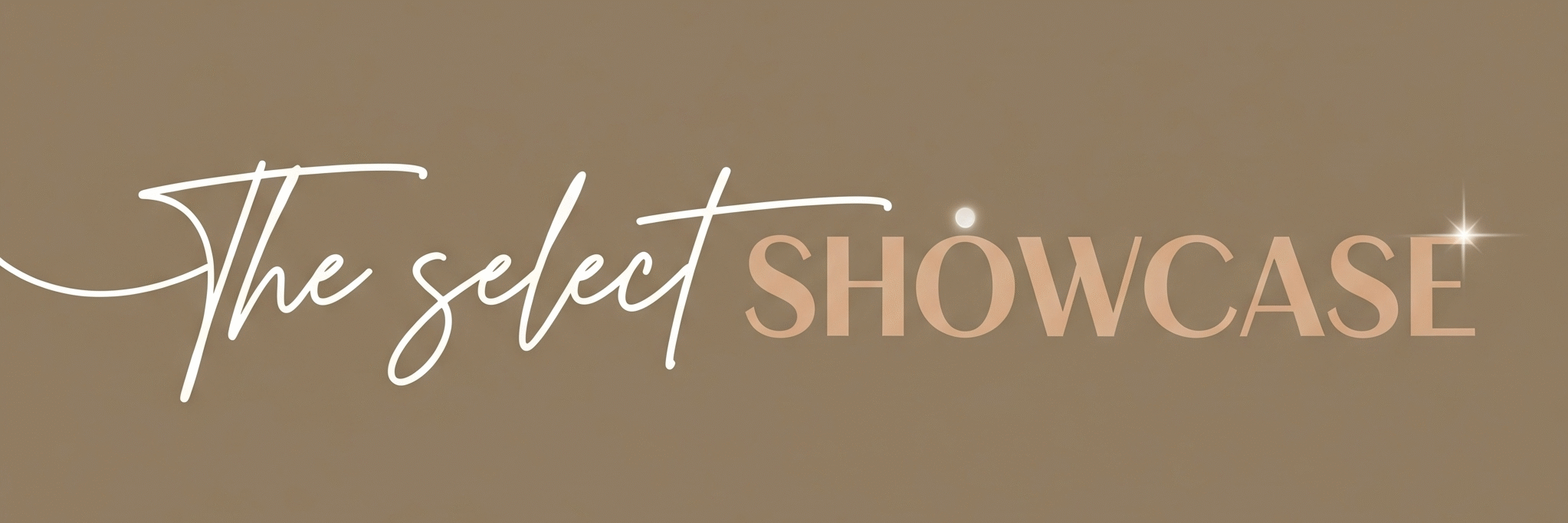Feeling swamped by work, study, or even your own shoe collection? Notion AI organization is here to save you from the swirling madness of lost notes, forgotten tasks, and those mysterious “docs_final_final_v2” files. In this “Tool of the Day” guide, we’ll break down how Notion AI transforms clutter into clarity for everyone, from busy students to ultra-organized professionals.
Why talk about Notion AI features now? Because it combines the cleverness of AI with the flexibility of the popular Notion workspace, making organization surprisingly fun (and occasionally hilarious). Dive in and discover what makes Notion AI such a game-changer.
Check it out for yourself at Notion AI’s official page.
What Exactly Is Notion AI?
Notion AI is a smart assistant baked into your Notion workspace, a space where you keep notes, to-do lists, documents, databases, and even plan your new business’ global takeover. The twist? Notion AI isn’t just any chatbot or helper; it’s a super-organizer that can write, summarize, sort, analyze, answer questions, automate tasks, and even add a touch of sparkle to your everyday digital life. It’s your digital sidekick powered by advanced language models, always there when you need organization, ideas, or just someone to listen to your “Why did I start five projects at once?” monologue.
Main Features of Notion AI

a. Writing Assistance
Notion AI organization shines with its ability to draft emails, blog posts, meeting notes, and more, all in your preferred tone. Stuck with writer’s block? Notion AI will kick things into gear by offering suggestions, editing for clarity, and fixing those sneaky typos before your boss spots them.
b. Automated Summaries
Say goodbye to sprawling documents! Notion AI features a top-notch summarizer that scans your pages and extracts key points, saving you from marathon reading sessions (unless you genuinely enjoy those footnotes from 2012).
c. Database Magic
Make databases smarter, not harder. Whether you want to analyze a list, extract actionable items, or link data across several projects, Notion AI organization helps you pull tasks and details from big blocks of information, automatically.
d. Smart Search & Q&A
Instead of hunting through your workspace, just ask Notion AI. It scans your connected apps, Notion, Slack, Google Drive, and gives you direct answers, insights, or links. You might call it “Find My Stuff”… but with less panic and more precision.
e. Seamless Automation
Notion AI features include automation for recurring tasks, scheduling, and even action item tracking. It even syncs with your Apple and Google calendars to keep deadlines on point. If only it could remind you not to eat that third slice of cake.
f. Content Verification
Worried about misinformation? Notion AI uses page verification and trust indicators, so you can spot real, approved docs at a glance, finally ending the reign of dubious spreadsheets titled “winning_strategy_maybe”.
g. Enhanced Visualizations
Turn plain data into interactive charts and dashboards. The AI suggests the best views, highlights trends, and helps you see the big picture—great when “big picture” usually looks like a Jackson Pollock painting in your head.
How Does Notion AI Help?

a. Saves Time, Lots of It
No more manual sorting or rewriting. Let Notion AI organization automate repetitive busywork.
b. Reduces Stress
No more midnight hunts for lost ideas or missed deadlines. Notion AI features keep everything sorted, and easy to find.
c. Boosts Quality
Your writing, reports, and projects improve thanks to instant edits and summaries.
d. Makes You Look Good
You’ll be the person who responds quickly, has clear notes, and actually remembers what was discussed at last week’s meeting.
Example of Notion AI in Action:
abcd
- The moment you ask “Show me tasks for Project X,” Notion AI lists everything, organized and ready to tackle.
- You upload a research paper, and Notion AI summarizes the main findings without any yawning required.
- Trying to find your team’s decisions from last month? Notion AI searches, finds, and highlights them instantly.
- Need to draft a report? You give the topic, Notion AI does the heavy lifting, then you polish and send (with fewer coffee stains).
- Hoping to impress the boss with a fancy dashboard? Notion AI turns your data into an interactive chart—sans headache.
Getting Started in 3 Steps
a. Sign Up or Log In
Go to Notion’s homepage, create a free account, or log back in if you already have one.
b. Enable Notion AI
In Settings, find the Notion AI features section and activate it, either as a free trial or by upgrading your workspace.
c. Begin Organizing
Start a new page or select an existing one. Use AI actions like “Summarize,” “Write,” “Q&A,” or “Create Tasks.” Watch the organization magic happen!
Use Cases for Notion AI
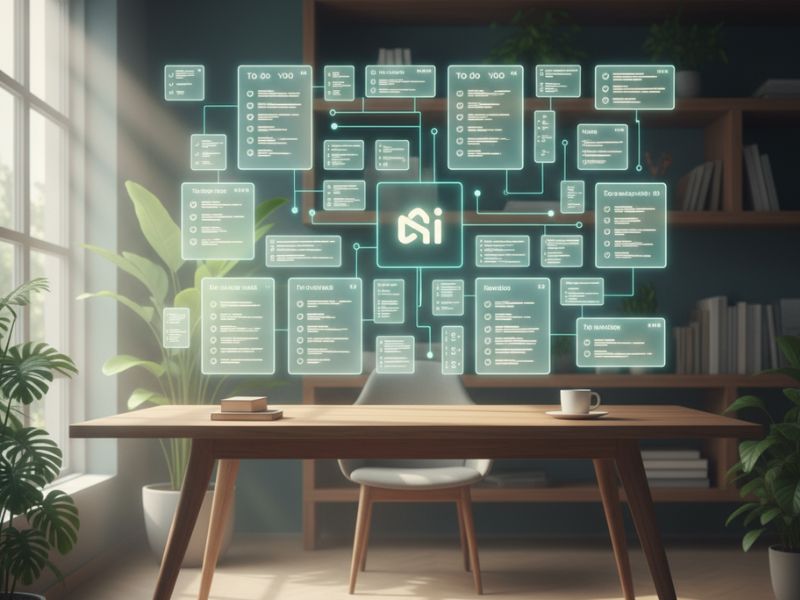
a. Team Project Management
Notion AI organization breaks your project into manageable chunks. It builds timelines from rough ideas, generates tasks, tracks progress, and nudges team members—so you stop playing “herding cats” at work.
b. Content Creation and Editing
Bloggers, social media managers, and writers use Notion AI features to brainstorm topics, outline posts, repurpose content, and analyze performance. Imagine having a friendly editor who doesn’t judge your snack habits.
c. Research & Knowledge Work
Consultants and students rely on Notion AI to summarize research papers, highlight trends, and generate executive summaries. Finally, reading research feels less like a trip to sleepytown.
d. Personal Task Tracking
Manage those life goals, to-do lists, and even grocery inventories. Notion AI helps you sort, prioritize, and actually remember to buy milk this time.
e. Customer Management (CRM)
Sales teams use Notion AI to personalize messages, track leads, and pitch products, often with less copy-pasting and more actual zazz.
f. Student Notetaking
Notion AI features help students collect notes, summarize lectures, and organize homework assignments so nothing gets lost during that end-of-semester panic.
g. Meeting Efficiency
Managers automate meeting notes, action items, and follow-up emails. The result: less confusion, more action, and slightly less doodling during meetings.
Real-Life Examples to Bring Use Cases Alive

a. The Serial Tab-Opener
Jaya has seventy browser tabs open, three half-finished essays, and what may or may not be an actual shopping list. Notion AI organization swoops in, sorts her notes and tasks, and builds a timeline for her school project. Jaya finally closes some tabs and discovers enlightenment (and the missing essay draft).
b. The Forgetful Manager
Harish once missed his own birthday because his to-do list was on a napkin. With Notion AI features, all action items get logged, summarized, and reminders pop up reliably. Harish attends his meetings, and his party, on the right day!
c. The Content Machine
Priya, a social media manager, gets everything, topic ideas, outlines, reports, and calendar updates, delivered through Notion AI organization. She spends less time organizing, more time being witty online, and her cat gets more cuddles.
d. The Database Daredevil
Ravi, an office administrator, used to fear the “all-in-one spreadsheet.” Notion AI features now extract relevant info, build checklists, and create reports. Ravi’s spreadsheets are tidy, and so is his desk (except for that giant coffee mug).
e. The Research Rabbit-Hole Resident
Tanvi, a PhD candidate, dreaded reading endless papers. Notion AI summarizes sources, finds patterns, and drafts recommendations. She finally spends some evenings not trapped by academic jargon, maybe even goes for a walk.
f. The Meeting Marathons Survivor
Amit attends so many meetings, he once greeted his living room chair as “Team Lead.” Notion AI automatically sorts minutes and action items, so Amit sees the next steps right away—and remembers to greet the cat instead.
g. The Checklist Champion
Meera built a checklist for everything, but lost most of them. Notion AI organization pulls tasks from emails, notes, and reminders into one place. Meera feels like she could run a space agency (or at least, her closet).
h. The CRM Wizard
Rohan used to send generic sales pitches. With Notion AI features, every message is personalized, tracked, and relevant. His customers feel heard, his boss feels proud, and his coffee intake becomes only slightly questionable.
Common Mistakes People Make with Notion AI

a. Over-Automating Everything
Relying too much on AI for organization can make you lose touch with what matters. Always check the results!
b. Ignoring Verification
If you skip content verification, you might trust a document called “Final_final_for_real” that hasn’t been checked since 2012.
c. Misplacing Data
With powerful Notion AI features, it’s tempting to dump everything in one workspace. Organize using databases, tags, and clear page names for sanity’s sake.
d. Forgetting to Customize Prompts
Generic instructions may lead to generic (or just plain weird) output. Spend a minute crafting your AI queries for better results.
Tips for Beginners Using Notion AI
- Start small: Organize one project or section before going wild.
- Experiment: Try different Notion AI features, summarize, write, search, and automate.
- Verify content often: Trust, but double-check!
- Use clear labels: Good organization begins with good naming.
- Join Notion communities: Learn tricks, swap funny stories, and get inspired.
- Don’t be afraid to let Notion AI organization do the heavy lifting, but stay in the loop yourself.
Conclusion: Give Chaos the Boot, Try Notion AI!
Whether you’re wrangling client info, managing group projects, or simply craving a more organized life, Notion AI is your go-to sidekick. With powerful Notion AI features and a knack for making life easier (and way less dull), you’ll wonder how you ever got by with sticky notes and old spreadsheets alone.
Take a deep breath, sign up, and let Notion AI organization do the rest. You might just find clarity, and a few laughs, along the way.