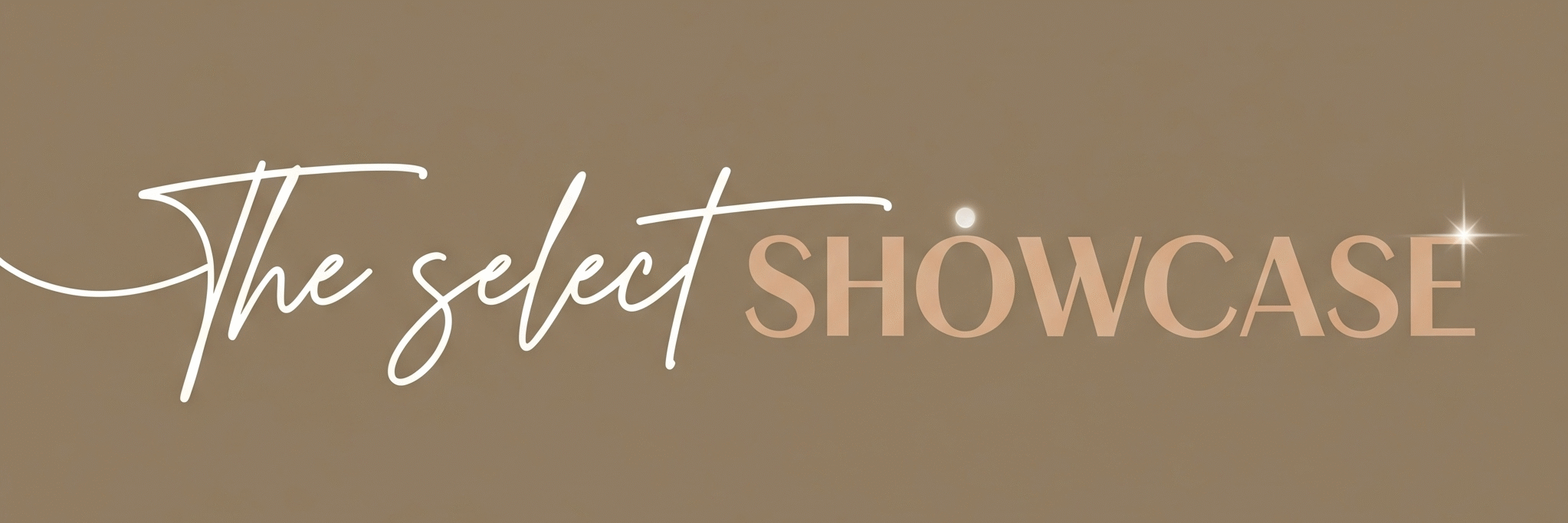Wish you had a super-smart assistant who never sighs at complicated emails, never groans at giant spreadsheets, and doesn’t tap its virtual foot while you search for the ‘sum’ button? Meet Microsoft Copilot, the AI-powered helper baked right into your favorite Microsoft Office apps like Excel, Word, and Outlook. With Microsoft Copilot uses, “AI in Microsoft Office” isn’t just tech jargon, it’s your secret weapon to working smarter, faster, and just a smidge more like a workplace wizard.
What does Microsoft Copilot actually do? Let’s pull it out of its digital flight suit and find out why this “Tool of the Day” could become your trusty co-pilot in all things Office.
Main Features of Microsoft Copilot

- Smart Content Creation (Word & Outlook)
Drafts emails, documents, and messages from quick bullet lists or even vague ramblings. It’ll even suggest improvements, spot tone issues, or summarize your 12-paragraph epic into something nobody needs coffee to read. - Data Whisperer (Excel)
Copilot finds insights, suggests formulas, and creates charts or summaries. It transforms chaos (like your “Messy March Sales Data”) into clear, actionable info, minus human panic. One of the best Microsoft Copilot uses. - Summarizes Conversations (Outlook & Teams)
Struggling to catch up on that endless email thread or Teams chat? Copilot gives you a digest: key decisions, questions, and what’s actually important (as opposed to Gary’s 4th “Just circling back” reply). - Template & Design Suggestions (PowerPoint)
Turn outlines or docs into good-looking slides in seconds. Bonus: it even recommends images and layouts that won’t make your presentation more boring than soggy cereal. - Enhanced Search and Task Automation
Finds files, schedules meetings, and remembers where you stashed that “Q1 Marketing Plan” doc…even if you don’t. - Personalized AI Coaching
Whether you need writing tips, a better subject line, or help sounding less like a robot, Copilot dishes out friendly (and sometimes brutally honest) advice. And this is how AI in Microsoft Office helps.
How Does It Help?

Let’s turn the spotlight from features to actual benefits, because “automated efficiency” sounds fancy until you crack a spreadsheet in despair. Here are several methods how AI in Microsoft Office helps our general as well as professional public.
- Saves Time, Big Time
Copilot takes repetitive chores, like summarizing reports, reformatting tables, and writing similar emails, and knocks them out at lightning speed. Your lunch breaks just got longer, your migraine budget smaller. - Reduces Errors and Stress
With Copilot hunting down mistakes (spelling, numbers, logic) and double-checking your work, you can finally stop nervously whispering, “Please let my boss miss that typo.” - Unlocks Superpowers for Non-Techies
Who needs a data scientist to spot sales trends, when Copilot will turn data into beautiful charts and meaningful insights faster than you can say “pivot table.” - Makes Communication Crystal Clear
Copilot finds polite ways to say “per my last email,” gives you tips on wording, and makes sure you don’t sound like you wrote that memo during your third cup of coffee.
Example: Imagine you’re prepping a report late at night, and your brain just left the building. Copilot can finish (and fix) your document, crunch your numbers, and even suggest a witty email subject, like “March Numbers: Less Chaotic Than My Desk. ” So, you better learn about microsoft copilot uses and how AI in Microsoft Office operates.
Getting Started in 3 Steps
Ready to try Microsoft Copilot, but worried you’ll need a PhD in AI? Don’t fret. Here’s how to start, in 3 easy steps:
1. Sign Up or Log In
If you already have a Microsoft 365 subscription, Copilot is likely ready-for-takeoff in Word, Excel, and Outlook. No subscription? Head to Microsoft’s Copilot site and follow the prompts to create an account.
2. Look for the Copilot Icon
Open Word, Excel, or Outlook. Spot the Copilot icon (it usually looks like a tiny sparkle or fly-in panel). Click it to launch—no mystical incantations required.
3. Ask, Type, or Click
You can:
- Type natural questions (“Summarize this thread,” “Make my chart less tragic,” “Explain this formula”),
- Use suggested prompts, or
- Click Copilot-inserted actions (formulas, summaries, replies, and more).
Within moments, AI-powered assistance starts working its magic. And that is how AI in Microsoft Office works.
Use Cases: Real Ways People Use CopiloT

- Write Emails that Don’t Sound Like Robots
Make Outlook draft polite replies, summarize everything you missed, and help you never write “Hope this finds you well” again. - Instant Document Summaries
Drowning in paperwork? Copilot summarizes contracts, proposals, or reports in seconds, so you only read what matters. - Crunch Data—No Panic Required
In Excel, Copilot can analyze sales numbers, forecast trends, find outliers, or explain that mysterious formula lurking in cell B16. - Magic Meetings
Missed part of a Teams call while unmuting yourself? Copilot produces a clear summary, action items, and even answers your “Wait…did we agree on pizza or tacos?” - Make Presentations Sparkle
Enter bullet points in PowerPoint; Copilot builds polished slides and even finds the right images (yes, even for that “Annual Budget” slide). - Organize Your Notes and To-Dos
Copilot in OneNote can draft plans, tidy lists, and help organize your thoughts—great for students, managers, and anyone whose notes look like a detective’s pinboard. - Brainstorm and Research
Need ideas for a new project or searching for the latest on “AI in Microsoft Office”? Copilot can pull suggestions, links, and fresh inspiration.
Common Mistakes People Make (and How to Fix Them)

Let’s be honest: even with a digital co-pilot, users sometimes get stuck in airplane mode. Here’s what to look out for, with a smile (and a nudge).
- Vague Requests = Vague Results
“Write me something good” is not your friend. Tell Copilot what, why, and—if you’re brave—how funny you want it. The clearer your prompt, the better your results. - Believing AI is Perfect
Newsflash: Even Copilot might misunderstand that you want a ‘casual’ email and not “Hey boss, sup?” Always check and edit before sending, Copilot sometimes thinks you’re wittier (or weirder) than you really are. - Forgetting Privacy and Security
Especially in business, always check what data Copilot’s pulling in. Don’t have Copilot summarize that top-secret bonus list in a public chat—unless you’re ready for a company-wide raise. - Ignoring Edits and Review
Don’t assume the robot always gets it right. Run Spellcheck, tighten up details, and, most importantly, make sure you still sound like you, not like “AI: The Musical.” - Trying to Do Everything At Once
Dumping your whole hard drive into Copilot isn’t going to end well. Take it step by step. One command at a time keeps things smooth and accurate.
Real-Life Example: Jess asked Copilot to “summarize everything about last quarter.” Copilot summarized her grocery list and the office pizza order. So, specify your sources, and maybe eat less pizza.
Conclusion: Ready for Takeoff?
Whether you’re a numbers ninja, a wordsmith, or a scatterbrained task-juggler, Microsoft Copilot promises to lighten your load, and maybe even make Office work a little fun. Just remember: the more specific your question, the better the help. Keep your sense of humor, double-check before you send, and don’t be afraid to experiment. AI in Microsoft Office is here to help you look like a superstar, even on days when you feel like you’re still figuring out the difference between “reply all” and “forward.”
Tip for Beginners:
- Start with one app (Excel or Outlook is ideal).
- Keep prompts clear and direct for best results.
- Don’t panic if Copilot gets creative, editing is your friend!
- Remember: If you ever accidentally have Copilot summarize your vacation photos… just blame “AI in Microsoft Office.”
Try out Microsoft Copilot, chances are, you’ll wonder how you ever managed without it.