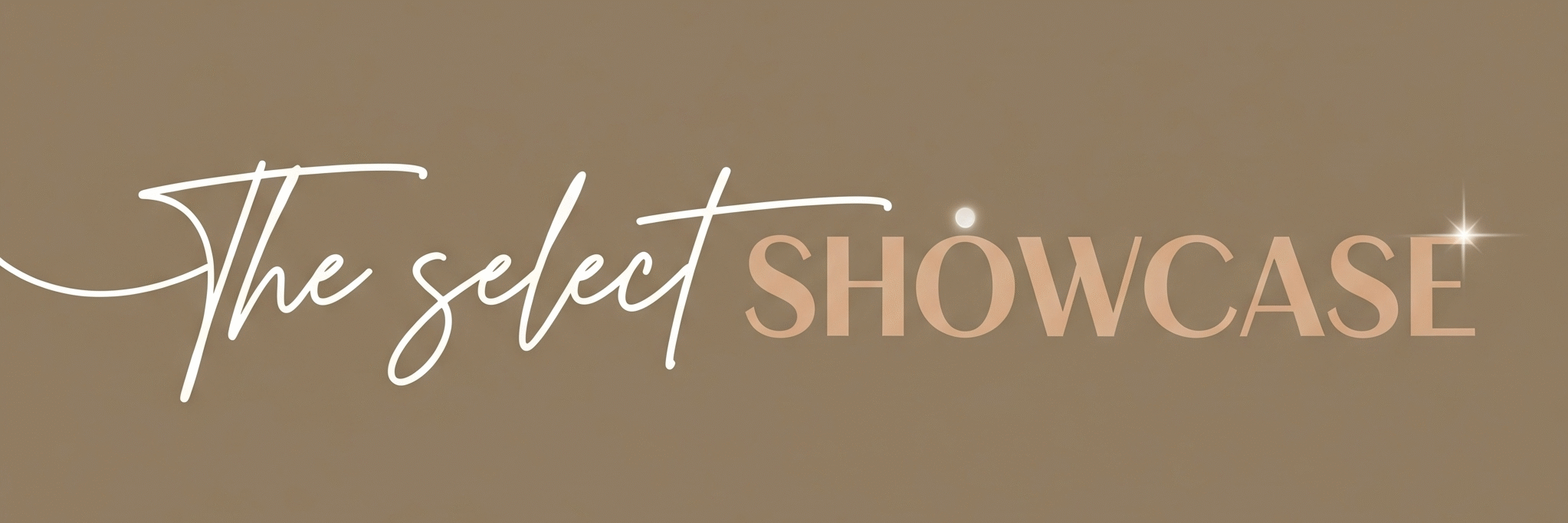If you’ve ever wanted your Google Workspace apps to work like a personal assistant that actually understands what you need, say hello to Google Gemini. Built using advanced generative AI, it’s designed to streamline your everyday work, whether you’re writing an email, creating a report, or preparing a presentation. Imagine Gmail finishing your sentences, Docs crafting outlines for you, or Sheets analyzing numbers in seconds. That’s the magic of Google Gemini features, powered by Workspace AI integration.
Let’s explore what makes this tool special, how it can make work easier for you, and how to start using it right away.
Main Features

Below is the list due to which you are hanging on this post, the list points out google Gemini features that will be great help to you. Happy hunting:
- Smart Writing Help
Google Gemini helps you write faster and smarter. It suggests better word choices, simplifies complex sentences, and even matches your tone, professional, friendly, or creative. Whether you’re drafting emails or essays, your writing instantly sounds more polished. - Instant Summaries
Don’t have time to read long documents or email threads? Google Gemini can summarize them in seconds. It pulls out the key points, so you get the full picture instantly without wasting time scrolling. - Data Insights in Sheets
Numbers often hide valuable stories. Gemini’s AI can scan your spreadsheet, find trends, highlight errors, or generate charts automatically. You can even ask questions like “Which branch had the best sales this month?”, and get clear answers. - Creative Content Generation
Need ideas for blogs, presentations, or campaigns? Gemini can brainstorm headlines, draft introductions, or even help you design slide content. It’s like having a creative partner available 24/7. - Meeting Recaps in Google Meet
Tired of taking meeting notes? Gemini automatically summarizes key discussion points, action items, and highlights, so everyone in your team stays aligned without extra manual effort. - Visual and Design Suggestions
Creating slides or Docs? Gemini recommends relevant visuals, icons, or layouts to make your content stand out. It helps even non-designers build professional-looking files quickly. - Language Translation and Multilingual Writing
Working with global teams? Gemini translates and rewrites text directly within Docs, helping you bridge language gaps seamlessly. - Context-Aware Assistance
Google Gemini understands what you’re doing in real time. It can suggest next steps while working, like formatting a report based on data or drafting a reply that matches the email’s tone.
Why Your Next Big Idea Needs Nano Banana AI
How Does It Help?

- Saves Time Every Day
Routine tasks like editing, replying, or summarizing become lightning-fast thanks to built-in AI prompts. You can finish an hour’s work in minutes. - Increases Accuracy and Clarity
Spelling, grammar, and structure are automatically refined. No more sending unclear or clumsy messages. - Keeps You Organized
Whether it’s summarizing meetings or highlighting important data, Gemini helps you stay structured and on top of things. - Boosts Creativity
It fuels creative brainstorming when you hit a mental block, offering new perspectives and content ideas you might not think of.
Getting Started in 3 Steps
- Enable Google Gemini in Workspace
Go to your Google Workspace settings, and check under “Labs” or “AI tools” for Gemini. Turn it on. Your apps, Gmail, Docs, Sheets, and Slides, will instantly start showing new AI-powered suggestions. - Explore Smart Prompts
Open any supported app, and look for the Gemini icon or a sparkle symbol ✨. Try commands like “Draft an email reply,” “Summarize this document,” or “Create a chart from selected data.” - Personalize and Fine-Tune
The best results come when you customize prompts. Instead of asking “Write a summary,” say “Summarize this document for a 2-minute read in a friendly tone.” The clearer you are, the smarter Gemini becomes.
Use Cases

Below are some use cases on google gemini features that will help you in your daily life and will keep you sane.
- Students Writing Assignments
Gemini helps draft papers, summarize research, and correct grammar automatically. It’s like having a digital study buddy. - Startup Owners Creating Reports
Need quick business insights? Gemini analyzes Sheets data, generates weekly summaries, and even prepares visual dashboards. - Teachers and Trainers
Preparing lessons, quizzes, or feedback is much faster. Create structured notes and translate them for multilingual classrooms effortlessly. - Marketers Crafting Campaigns
Generate ad copy, slogans, or blog ideas in seconds. You can even ask Gemini to create different versions for A/B testing. - Managers Handling Meetings
Automatically get meeting notes, deadlines, and follow-ups emailed to your team, no extra effort required. - Freelancers Writing Proposals
Make proposals sound professional and appealing without hiring an editor. Gemini refines your writing to match the tone of your clients. - Researchers and Analysts
Process survey results or large text data using Gemini summaries in Docs or Sheets. It helps highlight insights clearly.
Common Mistakes People Make

- Depending Fully on AI Output
Gemini is smart, but not perfect. Always read through the suggestions, it may misinterpret subtle context or tone. - Skipping Custom Prompts
Vague input leads to generic output. Be specific about your needs to get content that truly fits. - Ignoring Workspace Updates
Google regularly adds new Gemini capabilities. Keep apps updated to unlock the latest AI improvements. - Neglecting Data Privacy
Don’t paste sensitive data into prompts without checking your organization’s AI policies. - Not Reviewing Meeting Recaps
Automated summaries are great, but always double-check critical points before sharing with your team.
Why Google Gemini Stands Out
Unlike general AI chatbots, Gemini is built directly inside the tools you already use every day. You don’t have to switch tabs, sign into separate platforms, or copy and paste between systems. That’s what makes the Workspace AI integration so powerful, it’s seamless. The AI feels like part of your workflow, not an add-on.
Gemini also understands Google’s ecosystem better than any external AI tool. When you use Gmail, Docs, or Sheets, it automatically reads the context of what you’re doing. That means suggestions are more targeted and often feel like they “just know” what you need next. This is why gemini stand out over chatgpt.
Another big plus is privacy. Because Gemini works within Google Workspace’s security environment, your data stays more protected than when using external AI tools. If you are a working professional this post is definitely going to help you with your workspace ai integration. With powerful Google Gemini features, your everyday tasks become faster, smarter, and more creative. Experience seamless productivity through Workspace AI integration that truly transforms how you work.
Practical Tips for Beginners
- Start Small: Try using Gemini for one simple thing, like rewriting an email. See how it changes your workflow.
- Experiment with Tone: Ask Gemini to write in formal, friendly, or persuasive style. You’ll quickly learn how to tailor responses.
- Use Voice Commands: In some Workspace apps, voice-based instructions are being added, making interaction even smoother.
- Pair with Google Meet Notes: Use meeting recaps together with Docs summaries to maintain unified records.
- Review and Learn: The more you refine AI suggestions, the more intuitive your Workspace experience will become.
Conclusion
The future of work is not just faster, it’s smarter. Google Gemini features show how powerful integrated AI can be when it blends smoothly into your everyday apps. From writing to data analysis to creative brainstorming, every corner of Google Workspace is enhanced through Workspace AI integration.
If you’re new to AI tools, don’t feel overwhelmed. Start by exploring one feature that excites you most. Maybe rewrite a draft, summarize a report, or let Gemini clean up a messy spreadsheet. As you grow comfortable, you’ll discover just how naturally this tool fits into your daily rhythm.
Work smarter, save time, and let Gemini handle the heavy lifting, so you can focus on what truly matters: your ideas