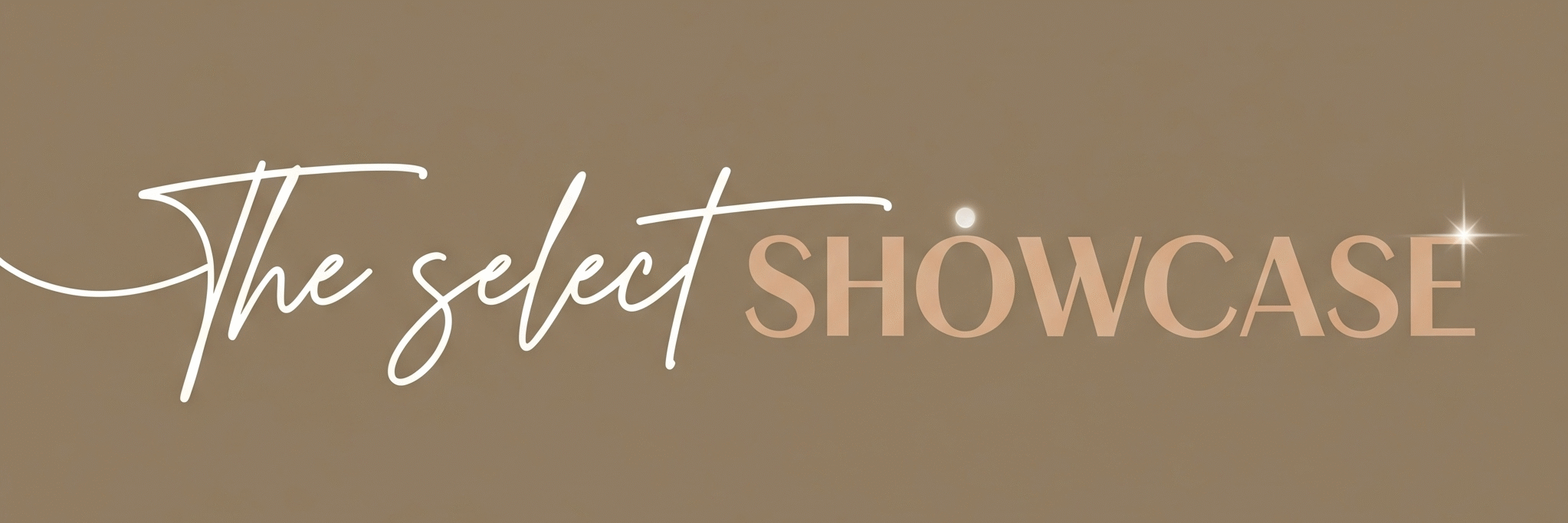Imagine having a smart assistant that lives inside your computer, helping you breeze through tasks without breaking a sweat. That’s exactly what Microsoft Copilot brings to the table. Packed with powerful AI magic, this Windows AI assistant is transforming how we work with Microsoft Office apps, and it’s doing it in style. From drafting emails to creating presentations, the Copilot AI features make office productivity feel less like work and more like play (or at least less like a headache).
Whether you’re a student, professional, or just someone who loves getting things done faster, understanding these Copilot AI features will open up a world of easy, smart computing. Ready to see how the Windows AI assistant shakes up your daily grind? Let’s dive in!
Main Features of Microsoft Copilot

- Natural Language Commands: Talk to Copilot like a human. Want a quick summary or a snappy email draft? Just ask in plain English.
- Deep Integration with Microsoft 365 Apps: Copilot works seamlessly inside Word, Excel, PowerPoint, Outlook, and Teams, handling tasks across all these apps without switching windows.
- Data Insights & Visualizations: Turn heaps of data into easy-to-understand charts and summaries right inside Excel. No more squinting at endless spreadsheets.
- Automated Meeting Helpers: In Microsoft Teams, Copilot can summarize meetings, highlight action points, and set reminders, so you don’t have to.
- Quick File Search & Contextual Help: Find files instantly by asking Copilot, even if you forgot where you saved them. Plus, it provides guidance based on your current work.
- Screenshot & Image Analysis: Upload a screenshot or image and Copilot explains graphs or translates text so fast you’ll think it has superpowers.
- Keyboard & Voice Access: With shortcuts like Alt+Space, summon Copilot anytime. Prefer talking? Just hold Alt+Space for voice commands.
How Does It Help?
- Saves Time by Automating Repetitive Tasks
Need to draft emails, generate reports, or create presentations? Copilot cuts down work time by automating these chores. - Reduces Mistakes and Boosts Quality
It spots grammar errors, suggests better wording, and helps make your documents look polished, no fancy English degree needed. - Makes Complex Data Simple
Copilot turns complicated Excel datasets into meaningful insights and charts, perfect for business or study. - Keeps You Focused
By handling the boring bits like scheduling meetings and finding files, Copilot lets you focus on what matters the most.
Example: Imagine telling Copilot, “Summarize last week’s client email thread,” and getting a neat brief, saving you from drowning in your inbox.
Getting Started in 3 Easy Steps
- Check Your Windows Version
Make sure you’re on Windows 10 or 11. Copilot is optimized for these to run smoothly. - Open the Copilot App
Hit Alt + Space to open Copilot instantly. Use voice or type your commands. - Start Asking!
Tell Copilot what you need, be it a quick summary, a file search, or help crafting a presentation.
Use Cases: How People Are Using Microsoft Copilot

Microsoft Copilot’s Copilot AI features and role as a Windows AI assistant are making waves across various users. Here’s a clearer breakdown with bullet points and bolded examples to simplify understanding.
- Busy Professionals
Copilot drafts emails and summarizes reports, saving hours.
Example: Sarah, a marketing manager, asks Copilot to draft a client update email and create sales charts in Excel, finishing tasks in minutes. - Students
Copilot summarizes lengthy notes and helps prepare presentations.
Example: Marcus uses the Windows AI assistant to create concise study guides and outlines for his class project. - Project Managers
Copilot transcribes meetings and highlights action items to keep projects on track.
Example: Priya relies on Copilot’s meeting summaries in Teams to assign tasks quickly without manual note-taking. - Data Analysts
Copilot analyzes raw data and generates insightful visual charts easily.
Example: Ethan tells Copilot AI features to find key sales trends and produce charts without complicated spreadsheets. - Graphic Designers
Designer in Copilot speeds up creating professional visuals.
Example: Anna uses Copilot’s Designer tool for swift social media graphics and presentations. - Remote Teams
Copilot enables real-time collaboration with AI-assisted editing and tone checks.
Example: Distributed teams use Copilot in Microsoft Teams for clear, effective communication across time zones. - Shopper’s Helper
The Windows AI assistant compares products and prices with voice commands.
Example: Dylan asks Copilot to compare laptops online, helping him choose the best deal while relaxing.
This clear use of Copilot AI features along with the Windows AI assistant lets users save time, improve work quality, and enjoy smoother workflows every day.
Common Mistakes People Make (and How to Dodge Them)

- Being Too Vague: Saying “Help me” isn’t helpful. Tell Copilot exactly what you want for best results.
- Overrelying on Autopilot: Copilot is brilliant but not perfect. Always review generated content for accuracy.
- Ignoring Privacy Settings: Don’t forget to set permissions in Copilot’s settings, so your sensitive data stays safe.
- Skipping Updates: Keep Copilot updated to enjoy the latest Copilot AI features and security patches.
- Forgetting Keyboard Shortcuts: Use Alt + Space to save time and stay in flow.
Why Microsoft Copilot Is a Game Changer
Microsoft Copilot is not just another AI tool, it’s changing the entire way we work with Microsoft Office and Windows. Here’s why Copilot stands out and why it’s being hailed as a true game changer:
Boosts Creativity and Productivity
Copilot AI features don’t just do the boring stuff. They help generate creative ideas, draft content, polish presentations, and visualize data, unlocking your full potential.
Seamless AI Integration Across Apps
Copilot AI features work inside familiar tools like Word, Excel, and Teams. No need to switch apps or learn new software. It feels like having a super-smart assistant living inside your favorite programs.
Saves Time Like a Pro
Tedious tasks like writing emails, creating reports, and data analysis can take hours. Copilot cuts that down to minutes by automating repetitive work while maintaining accuracy and style.
Speaks Your Language
No tech jargon needed! Copilot understands plain English commands. Say goodbye to awkward prompts or confusing tech speak. Just ask like you’re talking to a helpful teammate.
Final Tips and Encouragement
If you’re new to AI tools, start simple! Try asking Copilot to summarize meeting notes or draft a friendly email. Play around with voice commands to find what fits your style. Remember, like any good assistant, Copilot shines brightest when you guide it clearly and double-check its work.
Dive in with curiosity, don’t take mistakes personally (they happen even to AI), and enjoy the new speed and smarts Copilot adds to your Windows experience. After all, who wouldn’t want an assistant that actually understands you without needing coffee breaks?
Ready to let Microsoft Copilot change how you work? Give it a go today and prepare to say goodbye to office drudgery forever!