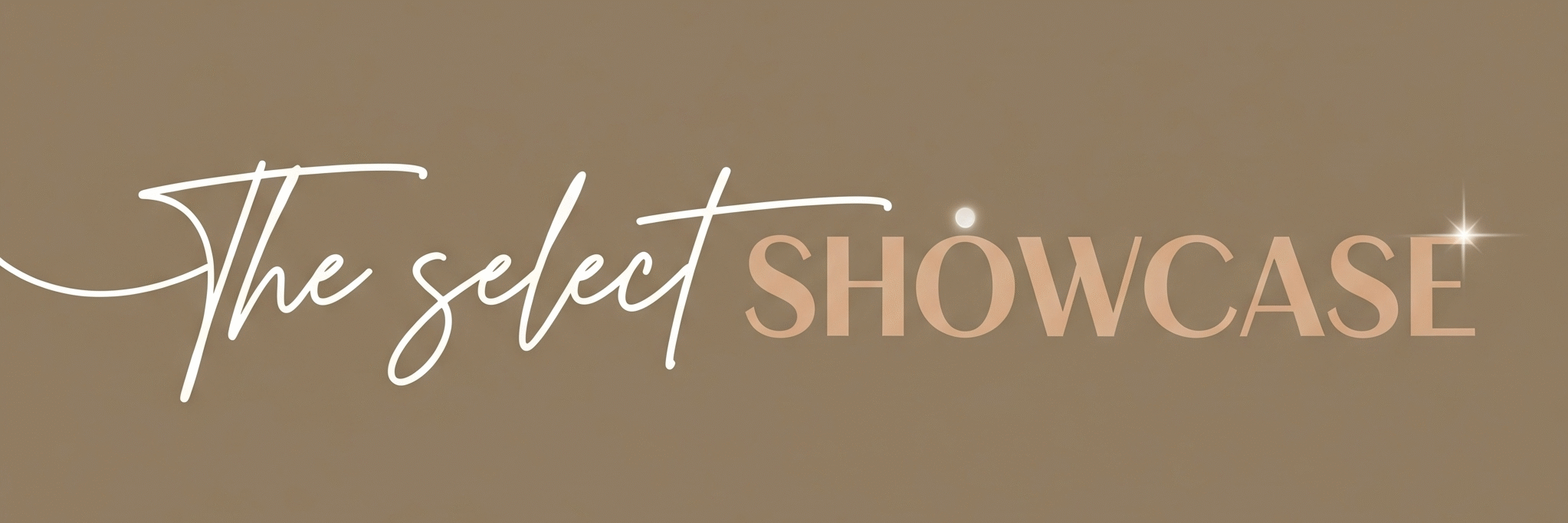Welcome to today’s featured tool: Canva Magic Studio, your friendly AI-powered design buddy that makes graphic creation a breeze! Whether you’re a student, professional, or just someone who loves playing with visuals, Canva’s Magic Studio combines powerful AI right inside Canva to help you whip up stunning designs faster than ever. No more sinking hours into layouts or hunting for the perfect photo. With Canva AI tools and design automation AI, you can focus on your ideas, while the tool handles the busy work.
Main Features of Canva Magic Studio

I. Magic Design: This feature acts like a creative genie for your projects. Just type what you need—a presentation, social post, or flyer—and it instantly suggests eye-catching templates tailored to your prompt. Say goodbye to blank screens!
II. Magic Media: Describe an image or video scene with words, and Magic Media conjures it up from scratch. Want a cozy coffee shop at sunset or a futuristic cityscape? Just type it!
III. Magic Edit Tools (Eraser, Grab, Expand): Need to tidy up a photo or switch out elements? These AI-powered tools let you remove backgrounds, reposition subjects, or extend images easily. It’s like magic Photoshop commands that anyone can use.
IV. Magic Animate: Static designs need a little sparkle? Magic Animate automatically adds smooth animations and transitions, bringing your slideshows and graphics to life with a professional touch.
V. Magic Write: Stuck on words? Magic Write helps you generate social media captions, blog intros, or product descriptions with smart AI text suggestions that fit the mood and style you want.
VI. Magic Switch: Transform your designs instantly, for example, convert a presentation into a blog post or translate texts into multiple languages in one click.
Want to stay ahead of the curve? Don’t miss our Tool of the Day section, where one brilliant AI or tech gem gets spotlighted daily to supercharge your workflow, creativity, or strategy. And if you’re serious about staying future-ready, our Weekly Update is your golden ticket to the latest breakthroughs, trends, and insider tips in AI and tech. One scroll could change your entire game. Go explore, your next big upgrade might be waiting there.
How Does It Help?

I. Speeds Up Design Creation: Canva AI tools eliminate long hours of manual designing by instantly generating tailored templates, images, and animations. This means you spend less time wrestling with layouts and more time focusing on your message.
II. Simplifies Complex Tasks: Tasks like background removal, image editing, and video animation often require advanced skills. With design automation AI, these become simple clicks, making high-quality design accessible to everyone.
III. Boosts Creativity: By providing instant suggestions and inspiring design variations, Canva Magic Studio nudges users beyond their creative blocks.
IV. Supports Multitasking: Need to convert presentations into blog posts or adapt designs for different platforms? Magic Switch automates these transformations, cutting down workload drastically.
V. Enables Consistency and Professionalism: The AI helps maintain brand colors, fonts, and styles automatically, enhancing brand identity without fuss.
Examples:
- A small business owner creates a complete seasonal campaign in minutes, using Magic Design and Magic Media to generate branded images and ads.
- A student crafts a dazzling presentation with Magic Write’s text help and Magic Animate’s smooth slide transitions.
- A social media manager repurposes one campaign into several post formats instantly using Magic Switch.
- A blogger whips up blog headers and featured images with Magic Edit and Magic Media—all without Photoshop.
- A teacher uses Canva AI tools to make interactive lesson slides that grab students’ attention quickly.
Getting Started in 3 Steps
I. Sign up for a free Canva account or log in to your existing account.
II. Access Magic Studio features by opening the Canva editor and exploring the AI tools in the left sidebar or Apps menu.
III. Try out a tool: type a text prompt in Magic Design, or upload media and experiment with Magic Edit and Magic Animate.
It’s really that simple to bring your ideas to life!
Use Cases

I. Marketing Campaigns: Canva AI tools allow marketers to whip up eye-catching ads, social posts, and email graphics that align perfectly with brand guidelines. Templates generated with design automation AI save countless hours.
II. Educational Resources: Teachers and trainers can create engaging infographics, animated lessons, and handouts quickly, making complex topics visually digestible.
III. Social Media Content: From Instagram stories to LinkedIn banners, Canva Magic Studio helps generate consistent, platform-ready visuals and captions, enhancing reach and engagement.
IV. Event Invitations and Posters: Whether it’s a wedding invite or a product launch poster, users can produce stunning designs fast with AI suggestions and magic editing tools.
V. Video Creation: Magic Animate combined with Magic Media empowers users to create professional-quality video clips and presentations without complex software.
VI. Blogging and Content Creation: Bloggers use Canva AI tools to craft compelling featured images, header graphics, and accompanying written content easily.
VII. Personal Projects: From birthday cards to resumes, Canva Magic Studio turns amateur designers into confident creators with powerful AI assistance
Real-Life Examples to Bring These Use Cases Alive

- Imagine Sue, a busy bakery owner baking cupcakes while also baking ideas for Facebook ads. With Magic Media, she whips up mouth-watering images that make her cupcakes fly off shelves — no camera needed!
- Tim, the eternal student, procrastinates but wins at presentations because Magic Write drafts speedy intros, and Magic Animate adds pizzazz to slide transitions. Tim’s secret weapon (shh!)? Canva AI tools.
- Jill wanted to invite her friends to a surprise party but wasn’t a designer. Using Magic Design, she made a snazzy invite that impressed even the art lovers in her circle.
- Mark, social media manager extraordinaire, loves that Magic Switch instantly converts his Instagram post into a LinkedIn banner, saving him time to binge-watch cat videos guilt-free.
- Teacher Lisa uses Canva AI to create animated lesson slides that keep her classroom engaged—finally, tech that makes students smile, not yawn.
- Blogger Dave turned his boring blog into eye candy with Magic Edit, seamlessly changing tired photos to fresh, vibrant ones without hiring a professional.
- Fantasy author Claire uses Magic Media to create cover ideas so captivating, even her characters ask for an autograph.
Common Mistakes People Make
I. Relying Solely on AI Outputs Without Personalization: While Canva AI tools generate great starting points, skipping customization can make designs feel generic and less impactful.
II. Neglecting Brand Consistency: Letting AI pick colors or fonts without oversight can lead to off-brand elements slipping in, diluting professional appearance.
III. Expecting Instant Perfection: AI tools may need several prompt tweaks to get the desired results; patience and iteration are key.
IV. Overusing Animations and Effects: Adding too many animations via Magic Animate can overwhelm viewers rather than enhance the message.
V. Ignoring File and Usage Limits: Heavy users may hit Canva’s free plan limits on AI features; understanding account restrictions helps avoid sudden workflow stops.
Conclusion

If you’re new to Canva Magic Studio, start small! Test one feature at a time, play with prompts, and see what sparks your creativity. This friendly tool is designed to help everyone make impressive designs quickly, without the stress or jargon. So don’t hesitate, dive in and make your next project magical with Canva’s AI tools and design automation AI. And hey, if your designs start looking too perfect, just blame the AI!
I. Start Small: Begin with one Canva AI tool at a time—for example, try Magic Write for generating text or Magic Design for creating templates. This helps you build comfort using design automation AI gradually.
II. Customize Everything: Use the AI-generated designs and texts as drafts. Add your own colors, fonts, and style to make your creations uniquely yours and not just cookie-cutter AI outputs.
III. Iterate and Experiment: Don’t settle on the first AI suggestion. With Canva AI tools, you can easily try alternate prompts or styles using design automation AI, so keep testing until you find the perfect fit.
IV. Use Templates Smartly: Canva’s AI-powered templates provide professional layouts right away. Leverage them but remember to modify details to avoid cookie-cutter looks and elevate your brand identity.
V. Keep Brand Elements Handy: Upload your brand kit (logos, colors, and fonts) to Canva. This ensures that every design created with Canva AI tools and design automation AI is automatically consistent with your brand guidelines.
Starting with these simple steps will empower you to make the most of Canva Magic Studio’s AI features with confidence and creativity. Remember, Canva’s AI tools are here to assist, but your personal touch is what will truly make your designs stand out!
Ready to explore? Check it out here: Canva Magic Studio. Happy designing!