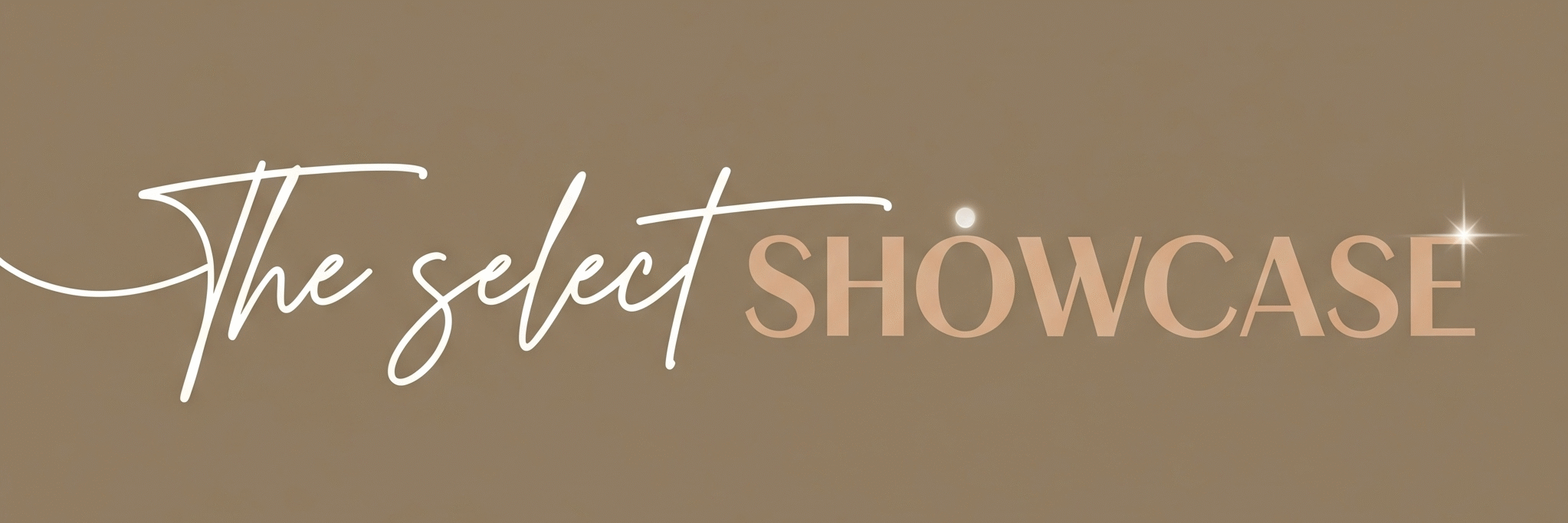If you’ve ever opened Canva and stared blankly at your screen wondering how designers make everything look polished while your attempts resemble a PowerPoint from 2007, worry no more. Canva has unleashed something called Canva AI design, and it’s pure wizardry. Their new Magic Studio feels like having an invisible designer whispering, “Relax, I’ve got this,” while transforming your messy ideas into bold, scroll‑stopping visuals.
Welcome to this humorous post where I test Canva’s latest creation, the Magic Studio review you didn’t know you needed. Spoiler alert: it’s less “design school” and more “design sorcery.”
Main Features of Canva AI Design

I. Magic Media Generator
This one’s wild. Type anything, like “retro coffee ad with neon glow”, and watch Canva’s AI spin it into a picture. It’s powered by text-to-image magic, so you don’t need Photoshop-level skills. It turns vague ideas into visuals faster than you can say “Wow!”
II. Magic Switch
Ever wished your Instagram post could instantly become a LinkedIn update or YouTube thumbnail? Magic Switch makes it happen. It converts layouts and content to fit different platforms, keeping style and consistency intact. It feels like the Swiss Army knife of social media content.
III. Magic Write
No more staring at blank pages. Magic Write uses generative AI to draft captions, blog intros, or even pitch lines. You give a short prompt—boom! Perfect words appear. Copywriters may pretend they’re not impressed, but everyone secretly loves it.
IV. Magic Edit
With Magic Edit, you can literally change parts of your image. Want to replace a coffee mug with a latte art cat? Just brush over it and describe what you want. It’s editing without the headache of layers and masks.
V. Magic Animate
Click, drag, sparkle! Magic Animate makes still designs jump alive with motion, transitions, and energy. You’ll feel like a mini Pixar animator. It’s especially handy for short social videos and reels.
Want to stay ahead of the curve? Don’t miss our Tool of the Day section, where one brilliant AI or tech gem gets spotlighted daily to supercharge your workflow, creativity, or strategy. And if you’re serious about staying future-ready, our Weekly Tech and AI Update is your golden ticket to the latest breakthroughs, trends, and insider tips in AI and tech. One scroll could change your entire game. Go explore, your next big upgrade might be waiting there.
How Does It Help?

a) Saves Hours of Work.
No need to juggle ten apps. Canva AI design combines image generation, editing, and text creation right inside your canvas.
b) Turns Non‑Designers into Design Gurus.
Even if your artistic skill stops at stick figures, Magic Studio turns your concepts into studio-quality visuals. It’s like passing a digital art class overnight.
c) Boosts Content Consistency.
Every post, story, or banner matches beautifully across platforms. No more “why does my Facebook post look stretched?” dilemmas.
d) Inspires Creative Thinking.
Having the AI suggest layouts and phrases opens new creative directions. It helps beginners discover design trends while keeping branding intact.
e) Simplifies Team Collaboration.
Everyone can co‑edit in Canva’s cloud—perfect for remote teams. You can chat, refine, and adapt designs without sending 14 attachment versions titled “final_v15.”
Fun Examples
- Turning a grandma’s cookie recipe into a vintage poster using Canva AI design.
- Changing your morning selfie into an epic superhero movie banner.
- Creating LinkedIn infographics that make people think you hired an agency.
- Crafting wedding invites from text prompts like “floral elegance with pastel background.”
- Auto‑generating memes for office Fridays, because we all know the boss loves those “productivity quotes.”
Getting Started in 3 Steps
Step 1: Go to Canva’s homepage and click “Try Magic Studio”. It’s easy—no complex signup rituals.
Step 2: Pick a project type (post, banner, logo). Inside, tap any “Magic” button, Magic Write, Magic Switch, Magic Edit, etc., depending on what you want to play with.
Step 3: type a short prompt. Sit back and watch the creative genie work. Then tweak colors or fonts manually if you want that final touch.
Use Cases

1. Social Media Posts
Create Instagram visuals and YouTube thumbnails with matching vibes effortlessly using Magic Studio review tools. You’ll save yourself dozens of hours on resizing and retouching.
2. Blog Headers
If you run a blog, Canva AI design lets you auto‑generate banners that reflect your topic. For instance, “Tech meets humour” could become a cartoon robot sipping coffee!
3. Ads and Promotions
Magic Media and Magic Write pair together beautifully. You can generate catchy ad copy and an image that fits it, all under one roof.
4. Presentation Slides
Corporate decks don’t have to look dull. Magic Animate adds smooth transitions that make your data sparkle (or at least keep people awake).
5. Email Campaigns
Headers, product visuals, footers, all easy to design. You can maintain your brand color scheme while crafting emails that actually look professional.
6. Online Courses
Educators can create thumbnails, intro slides, and course certificates in minutes. Learners will assume you hired a full design agency.
7. Small Business Branding
Logo variations, packaging visuals, and web banners all made inside Canva’s Magic Studio. Ideal for solo entrepreneurs who’d rather be selling than designing.
Real‑Life Examples to Bring These Use Cases Alive
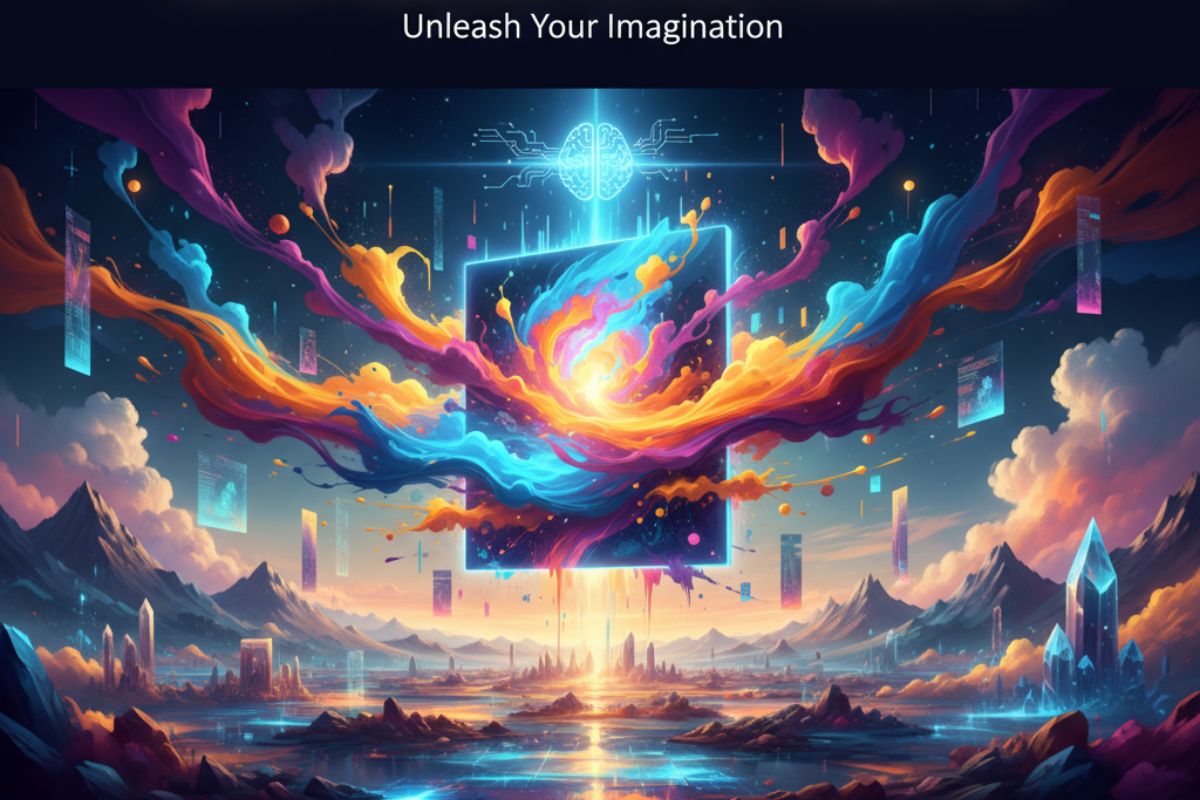
I. The Coffee Shop Owner
Jaya owns a tiny coffee shop. Using Canva AI design, she whipped up posters, loyalty cards, and cute animated ads, all before her espresso cooled.
II. The Busy Student
Ravi needed a last-minute marketing presentation. Magic Write crafted his slides, while Magic Animate added glam. His professor thought he’d hired a freelancer.
III. The Freelancer
Meena saved hours by turning client briefs into visuals via Magic Media. Bonus: she used Magic Switch to resize everything for multiple platforms instantly.
IV. The Meme Enthusiast
Amit uses Magic Edit to swap faces into movies for daily laughs. He’s basically turning his WhatsApp groups into comic gold.
V. The Influencer
Lina updated her Instagram brand using Magic Studio review tools. Her feed went from “meh” to “wow”, gaining 30% more engagement.
VI. The Event Planner
Rohit created invites and motion banners for a charity gala with Magic Animate. Everyone assumed a professional agency had done it.
VII. The Teacher
Mrs. Gupta generated lesson slides and certificates for her students. They now think their teacher moonlights as a graphic designer.
VIII. The Blogger (Yes, Me)
I wrote this humorous post while testing Magic Write, and it even added emojis correctly. My article looked polished before coffee break.
Common Mistakes Users Make

A. Overusing Magic Effects
Too many animations can turn your post into a disco ball. Keep flair balanced, just because you can sparkle everything doesn’t mean you should.
B. Poor Prompt Writing
Typing vague requests like “nice photo” confuses the AI. Be a bit specific: “Minimalist workspace with laptop and coffee.” Clear prompts = better results.
C. Ignoring Alignment and Spacing
Even with Canva AI design, manual adjustments matter. Don’t rely solely on automation; spend a few minutes refining placement.
D. Mixing Too Many Fonts
Magic Write gives ideas, but resist temptation to use seven fonts in one image. Use two maximum; your viewers will thank you.
E. Forgetting Brand Consistency
Magic Switch can adjust everything, but always retain your colors and logos. Otherwise, your brand story feels lost across posts.
F. Not Saving Progress
Sometimes enthusiasm outruns memory. Save projects often—especially animations. Losing a perfect motion banner hurts more than spilling coffee on your laptop.
G. Overcomplicating Color Palettes
Magic Suggestions are awesome, but test readability. Light text on light background equals eye strain. Use contrast, the AI helps but doesn’t predict human vision. Several creators in their Magic Studio review reveal how stupid people can be.
Simple Examples of These Mistakes
- A bakery owner used rainbow text in every poster. Eye-catching? Yes. Legible? No.
- A student asked for “cool image,” got a penguin wearing sunglasses instead of a city skyline. Lesson: define “cool.”
- A freelancer let AI animations run wild, and her slide deck looked like a festival instead of a pitch.
- A fashion brand forgot to include its logo on AI ads, viewers loved the design but didn’t know who made it.
- A YouTuber forgot to save and lost two hours of edits. He now sets reminders labeled “Save or Suffer.”
Beginner Tips Before You Try Canva AI Design
- Start with small projects—Instagram posts or blog banners, to learn the buttons.
- Experiment with short prompts first.
- Balance AI magic with human taste; tweak color, spacing, and clarity yourself.
- Save progress every 10 minutes—no exceptions.
- Remember, Magic Studio review features are tools, not replacements for creativity. Use them to enhance your ideas.
Conclusion: Dive In and Laugh Along
That’s it! Canva AI design and the whole Magic Studio review ecosystem feel like digital assistants for creativity. They don’t judge your pixel choices, they fix them. If you’ve ever said “I’m not creative,” this tool will make you eat your words, laugh, and share stunning posts. Try it, play around, and maybe even design your next viral meme.