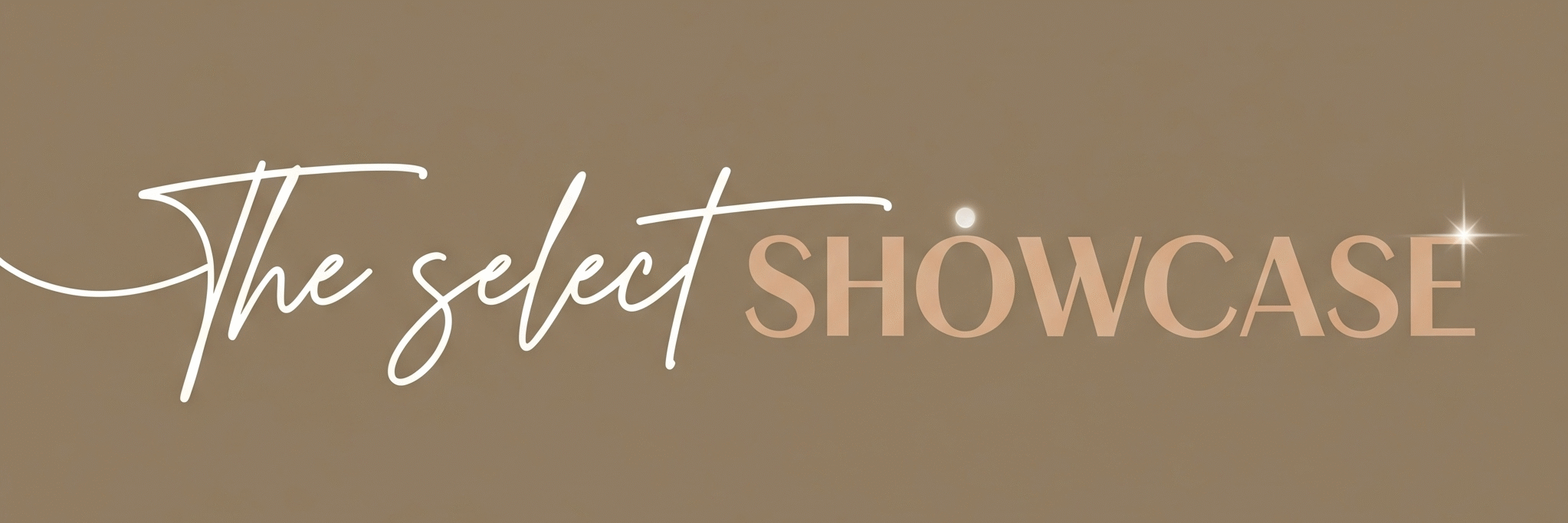Ever taken a perfect vacation photo only to realize there’s someone photobombing in the background? Or maybe your finger accidentally covered part of your cat’s adorable face? Well, thanks to Google’s Magic Editor, those problems are now history. This AI-powered tool for AI photo enhancement lets you touch up, rearrange, and completely transform your pictures, all with a few taps.
Magic Editor is part of Google Photos and it uses advanced Magic Editor tools powered by generative AI to give you editing superpowers once reserved for professionals. Whether you’re fixing lighting, deleting distractions, or moving objects around for perfect composition, it feels almost… magical.
What Is Google’s Magic Editor?
Think of Magic Editor as your personal photo genie, just without the three wishes limit. It’s designed to help everyday users fix imperfect photos instantly. By combining AI photo enhancement and intelligent prediction, Magic Editor can fill in missing backgrounds, change skies, and even remove entire objects while keeping everything looking natural.
You don’t need to be a design expert. You just need curiosity, a finger to tap, and a bit of imagination. You can try Magic Editor directly on Google Photos here.
Main Features

i. Object Removal Made Perfect
Ever wanted to erase someone or something from your picture as if it never existed? Magic Editor can do that flawlessly. Using pixel prediction and AI photo enhancement, the tool fills the gap intelligently, blending the background smoothly so there’s no trace left. Beach photos with random tourists? Gone. Wedding pics with unwanted exes? Also gone.
ii. Sky and Lighting Adjustments
Cloudy day? No problem. Magic Editor’s sky editing feature can transform dull scenery into golden-hour perfection. You can shift lighting, color tones, and brightness automatically to make every pic look like it was planned by a pro photographer.
iii. Object Relocation
If your subject wasn’t centered just right or that mountain isn’t in the background the way you want it, just tap, hold, and relocate. The Magic Editor tools even fill the old space realistically so the photo remains balanced.
iv. Smart Background Generation
Sometimes when you crop or move something, the background looks awkwardly blank. Magic Editor uses generative AI to fill those gaps seamlessly with realistic details—think trees, beach waves, or that crowd that was never really there.
v. Easy-to-Use Interface
No complex sliders. No layers. It’s all about drag, tap, and smile. Google’s clean design makes editing as simple as sharing a post.
Want to stay ahead of the curve? Don’t miss our Tool of the Day section, where one brilliant AI or tech gem gets spotlighted daily to supercharge your workflow, creativity, or strategy. And if you’re serious about staying future-ready, our Weekly Tech and AI Update is your golden ticket to the latest breakthroughs, trends, and insider tips in AI and tech. One scroll could change your entire game. Go explore, your next big upgrade might be waiting there.
How Does It Help?

Here’s how Magic Editor and its AI photo enhancement magic help users in their everyday creative adventures:
i. Saves Time and Money
You no longer need to hire a photo editor or spend hours in Photoshop. Magic Editor automates the work, doing in seconds what would normally take hours.
ii. Makes Every Memory Picture-Perfect
Even if you snapped your shot too quickly or the lighting wasn’t right, you can fix it instantly with these smart tools. Your phone photos can look like professional photoshoots.
iii. Boosts Creativity
Think beyond simple edits. Rearrange objects, change moods, or create totally surreal compositions. It’s creativity-on-demand.
iv. Makes Social Media Posting Easier
Flawless photos get more likes, it’s just the reality. Magic Editor helps creators, influencers, and everyday users present their best moments effortlessly.
Elaborate, Fun Examples
- Your perfect sunset pic was ruined by a kid running across? Tap-delete him. Poof.
- Your morning selfie turned gloomy because of bad lighting? One tap, and it’s golden hour.
- Your dog looked too far away? Move him closer and let the app adjust everything automatically.
- You forgot to smile in a group photo? You can subtly brighten your expression.
- Your travel shot looks crowded? Remove tourists, keep serenity.
- Want a dreamy wedding photo in a field (that wasn’t a field)? Magic Editor can help reimagine it.
Getting Started in 3 Steps
Step 1: Open Google Photos
Make sure your app is updated. Find your photo and tap “Edit.” You’ll see a new option, Magic Editor.
Step 2: Choose What to Fix
Highlight the part you want to adjust—say, remove, relocate, or enhance. The tool analyzes your photo using AI photo enhancement.
Step 3: Approve the Magic
Preview the edit. Like it? Hit “Save Copy.” Now your masterpiece is ready for social media.
Use Cases
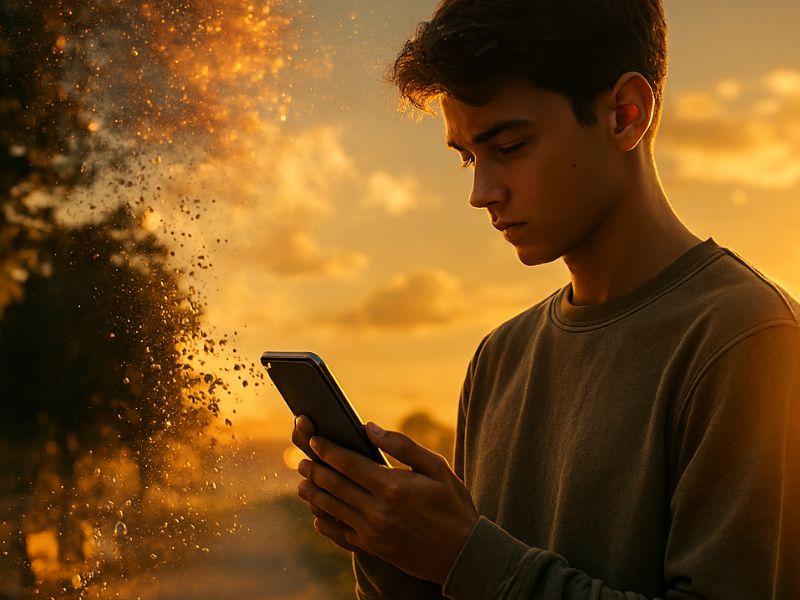
1. Travel Photography
Erase random people from your perfect hilltop shot using AI photo enhancement in Magic Editor, it’ll fill in the missing pieces so everything looks completely natural.
2. Product Photography
Small business owners can polish product shots for catalogs and e-commerce. Adjust lighting to make colors pop.
3. Family Photos
No more kids making silly faces in the background (unless that’s the goal). Easily fix those awkward moments.
4. Real Estate Photography
Remove unwanted cars or trash bins before posting property pictures using Magic Editor tools. It’s perfect for cleaner, more appealing listings that catch buyers’ attention.
5. Lifestyle Blogging
Add drama, light, or mood to photos to create brand consistency across platforms.
6. Event Memories
Redo your favorite concert, party, or reunion shots to make everyone look their best.
7. Artistic Creations
Experiment with surreal scenes, like floating objects or rearranged skies, using AI photo enhancement to make your vision come alive.
Real-Life Examples to Bring These Use Cases Alive

1. The Tourist Vanisher
Imagine snapping a photo at the Eiffel Tower only to find fifty tourists waving selfie sticks. With Magic Editor tools, erase them instantly. Voilà—Paris looks peacefully yours!
2. The Pet Star
Your cat moved mid-photo? No worries! Shift them back into frame and let the AI fill in the scene. Fluffy becomes the star again.
3. The Rainy Selfie Savior
Caught a drizzle during your street selfie? Magic Editor boosts color and adds a sunny feel. You’ll fool everyone into thinking you beat the weather.
4. The Real Estate Glow-Up
A realtor removes dark shadows and fixes cloudy skies with one touch. Suddenly, that little bungalow looks mansion-worthy!
5. The Insta-Perfect Dinner Shot
You dropped a spoon into your soup mid-click? The Magic Editor tools can make it disappear faster than your appetite for retakes.
6. The Family Reunion Miracle
A cousin blinked in the one good shot? Use brightness and sky fixes to draw attention away. Magic Editor distracts from small mishaps like a true artist.
7. The Blogger’s Dream Scene
A lifestyle blogger transforms a dull kitchen background into something straight out of a magazine. No studio, no editing degree required.
Common Mistakes When Using Magic Editor

i. Overdoing Edits
Tempting as it is, don’t go wild erasing things. Over-editing makes photos look artificial. For example, removing every background element can lead to flat-looking images.
ii. Ignoring Lighting Consistency
If you brighten one section but not the rest, you’ll end up with mismatched tones. Fix this by adjusting lighting across the whole frame.
iii. Misplacing Objects
When you move things, check if shadows and reflections make sense. A floating chair looks funny—unless that’s your creative angle.
iv. Ignoring Perspective
If you shift an object, ensure it still fits the photo’s depth. Moving a small cup too close might make it look like a bucket.
v. Not Saving the Original
Always keep a backup. AI photo enhancement can surprise you, but not always in the way you expect. Retain the unedited copy for comparison.
vi. Using It for Serious Edits (Like IDs)
Fun photos only! Don’t use Magic Editor to alter official or formal IDs. It’s designed for enhancement, not deception.
Simple Examples
- Removing all background people, photo looks empty.
- Moving your cat’s head too large, comical, not realistic.
- Brightening one half, other half feels gloomy.
- No backup, oops, the original was better.
- Editing your passport photo, definitely not funny (and not legal).
Final Tips for Beginners
i. Start Small
Experiment with one feature at a time. Don’t try to remake a whole photo on your first attempt.
ii. Zoom In
Small details matter. Zoom helps you catch unnatural edges.
iii. Use Subtle Adjustments
Tiny changes feel more natural and are more believable.
iv. Compare Originals
Switch back and forth between the edited and original versions. It’s the best way to learn what works.
v. Explore, Experiment, Enjoy
There’s no one right way to edit. Try weird, fun things, it’s where creativity grows.
Magic Editor’s powerful AI photo enhancement capabilities make it the go-to toy for photographers, social media creators, and anyone who loves perfecting their memories. The best part? It’s effortless and genuinely fun. So, go ahead, make your photos as magical as your moments. Google’s Magic Editor, with its powerful AI photo enhancement and intuitive Magic Editor tools, puts professional photo editing at your fingertips.
With a little practice, you’ll be turning ordinary pictures into stunning memories effortlessly. So don’t hesitate, embrace the magic of AI and transform your photos today!