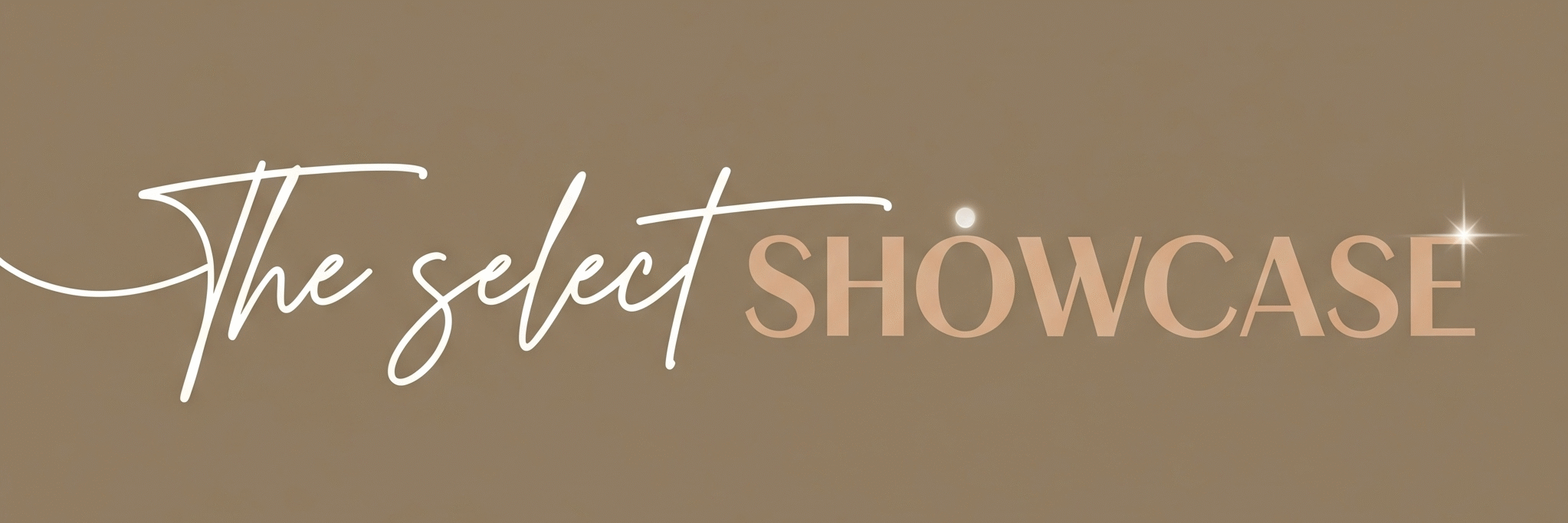Have you ever drawn something so bad that even your stick figures looked confused? You’re not alone. Thankfully, Google’s AutoDraw is here to fix that. This playful AI art assistant turns your clumsy sketches into fun, professional-looking drawings, instantly! Whether you’re a designer, teacher, or someone who just can’t draw to save their life, AutoDraw might just become your new favorite doodle buddy.
What is AutoDraw?
AutoDraw is a free web-based tool from Google Creative Lab that uses artificial intelligence to recognize your rough sketches and replace them with neat illustrations. Think of it as Pictionary meets magic wand. As soon as you start drawing, this AI art assistant guesses what you’re trying to create and suggests clean, clip-art-style images that look fantastic.
Even if you have the artistic ability of a potato, AutoDraw makes you look like a pro.
Main Features

i. Smart Sketch Recognition
AutoDraw uses machine learning to guess what you’re drawing. As you scribble, the AI suggests polished icons that match your shapes. It’s like having an artist friend whisper, “Oh, you meant this cloud, not a mutant cotton ball.”
ii. Huge Icon Library
The tool offers a massive library of professionally designed sketches created by real artists. Whatever you draw—a cat, tree, pizza, or space alien—there’s probably a neat version of it waiting in the suggestion bar.
iii. Super Simple Interface
You don’t need Photoshop skills to use AutoDraw. It’s a clean, minimalist canvas where the focus is on creating. Just draw, choose the best match, and color away.
iv. Works Everywhere
Since AutoDraw runs inside your browser, you can use it on phones, tablets, or laptops. No downloads, no installations, no frustration—just doodle away.
v. Free Forever
No sign-ups, no hidden fees, and no watermarks. This AutoDraw creation tool is completely free, which means you can get creative anytime without spending a dime.
How Does It Help?

a. Turns Rough Ideas into Clean Visuals
Not everyone is born with the gift of drawing. With this AI art assistant, anyone can quickly turn shaky doodles into professional icons, which is perfect for presentations or blog visuals.
b. Saves Time for Designers and Creators
Instead of spending hours drawing and erasing (and crying), you can let AutoDraw handle the visuals while you focus on your message.
c. Boosts Creativity
By instantly showing what your doodle could become, AutoDraw encourages experimentation. You might discover fun new ideas as the AI interprets your work.
d. Great for Communication
When words fail, a clean visual helps. Teachers, marketers, and students can use AutoDraw creation to express ideas quickly.
e. Makes Drawing Fun Again
No pressure, no judgment, just easy, relaxing creativity.
Real Examples That Make You Smile
- A teacher draws rough icons for classroom charts in five minutes flat instead of spending hours searching online.
- A parent and child laughing together as AutoDraw turns their “blob-monster family” into cute cartoon humans.
- A designer who finds inspiration for a logo sketch from the AI’s clever suggestions.
- A content creator using AutoDraw to make quick visual jokes for Instagram posts.
- A marketer developing ad mockups without calling in the design team.
- A student making a project poster that looks surprisingly professional.
Want to stay ahead of the curve? Don’t miss our Tool of the Day section, where one brilliant AI or tech gem gets spotlighted daily to supercharge your workflow, creativity, or strategy. And if you’re serious about staying future-ready, our Weekly Tech and AI Update is your golden ticket to the latest breakthroughs, trends, and insider tips in AI and tech. One scroll could change your entire game. Go explore, your next big upgrade might be waiting there.
Getting Started in 3 Steps
Step 1: Visit the Website
Go to autodraw.com. You’ll see a simple blank canvas.
Step 2: Draw Anything
Use your finger or mouse to doodle something, say, a cat or a bike. Don’t worry about it looking “good.”
Step 3: Choose the Suggested Drawing
At the top, AutoDraw will suggest clean versions. Click your favorite, add colors, then download or share your AutoDraw creation.
Easy, right?
Use Cases

i. Educators
Teachers can use AutoDraw, an AI art assistant, to create classroom posters, diagrams, and interactive activities.
ii. Students
Instead of messy notes, students can make clean diagrams or digital art for project slides.
iii. Bloggers & Creators
Bloggers can add custom visuals to posts without paying for stock art. That’s why I, a tech blogger, am completely hooked.
iv. Small Businesses
Need visuals for flyers, menus, or ads? AutoDraw delivers fast, neat graphics for free.
v. Social Media Enthusiasts
Make memes, fun sketches, or personalized illustrations that make posts pop with the help of an AI art assistant like AutoDraw.
vi. Marketers
Brainstorm ad visuals faster. AutoDraw is a low-budget creativity booster.
vii. Kids & Families
It’s a great offline-style drawing activity that even adults secretly enjoy, made easier and more fun with an AI art assistant
Real-Life Examples to Bring These Use Cases Alive

- Teacher’s Magic Wand Moment: Ms. Priya drew a rough triangle with legs, hoping to show a volcano. AutoDraw instantly turned it into a perfect volcano, earning giggles and “oohs” from her 5th graders.
- Marketing Marvel: A small café owner drew a coffee cup that looked suspiciously like a pumpkin. AutoDraw’s version became their new adorable logo. Sales of pumpkin lattes reportedly spiked (coincidence?).
- Family Doodle Night Gone Right: A dad, mom, and kids turned a “chaotic spaghetti drawing” into a space scene full of rockets, stars, and UFOs. Turns out, chaos can produce creativity.
- Student’s Science Fair Win: A high schooler used AutoDraw to make neat diagrams of energy circuits. Teachers were impressed—little did they know the “artist” behind it was Google’s AI.
- Content Creator’s Secret Weapon: A YouTuber used quick AutoDraw visuals to make explainer-style animations without hiring illustrators.
- Startup Pitch Glow-up: A startup founder drew rough concept icons for an app pitch. Thanks to AutoDraw’s neat replacements, investors thought they had a professional designer.
- Birthday Card Hero: Someone forgot a friend’s birthday, drew a “cake blob,” and turned it into a stylish cake in seconds. Crisis averted.
Common Mistakes People Make

i. Thinking It Can Read Minds
AutoDraw is smart, not psychic. If your doodle looks like a random line, the suggestions might be off. Make sure your sketches have basic shape hints.
ii. Forgetting to Save Artwork
Since it’s browser-based, you can lose your design if you close the tab. Always download your masterpiece before leaving.
iii. Drawing Too Fast
If you scribble wildly, the AI might misinterpret your art as something weird—like a camel instead of a couch.
iv. Using It Like Photoshop
Remember: AutoDraw is for quick sketches, not detailed artwork. Keep your expectations realistic (and your doodles simple).
v. Ignoring Creative Suggestions
Sometimes the AI’s guesses are better than your original idea! Try clicking a few and see where creativity takes you.
vi. Overcomplicating the Process
You don’t need to perfect every line before AutoDraw helps. Even silly doodles can become stylish icons.
vii. Assuming It’s Only for Kids
Yes, it’s fun, but pros use it too. From teachers to freelancers, anyone with an idea can get creative fast.
Simple Examples to Avoid Mistakes
- Instead of a random squiggle, draw an oval for “face”, the AI gets it.
- Draw a simple triangle roof before going wild with windows—it helps recognize “house.”
- Save your design before experimenting with colors.
- Keep shapes basic: circles for wheels, not ovals that look like baked potatoes.
- Don’t be shy to pick the AI’s first suggestion, it’s often spot-on.
Bonus Tips for Beginners
- Start with simple shapes, the AI thrives on clear outlines.
- Use AutoDraw to brainstorm ideas or plan designs quickly.
- Download your artwork in PNG format for clean results.
- Combine multiple drawings to create entire scenes.
- Treat it like fun, not perfection, half the joy is watching AutoDraw try to guess your chaos.
Conclusion: Let the AI Help You Scribble Smart
AutoDraw proves that creativity doesn’t need talent; it needs curiosity. This AI art assistant invites everyone, beginners, artists, or doodlers, to make something beautiful without pressure. Next time you’re bored, stressed, or stuck for ideas, try it out. Who knows? Your next brilliant creation might start from a bad drawing and end with a masterpiece.
AutoDraw is the ultimate AI art assistant for anyone who wants creativity without the struggle. With its quick AutoDraw creation tools, you can turn rough doodles into polished art in seconds. Whether you’re designing, teaching, or just playing around, this AI art assistant makes every AutoDraw creation fun, simple, and surprisingly beautiful. This makes auto draw one of the best AI art assistant.
After all, even Picasso started with a doodle.