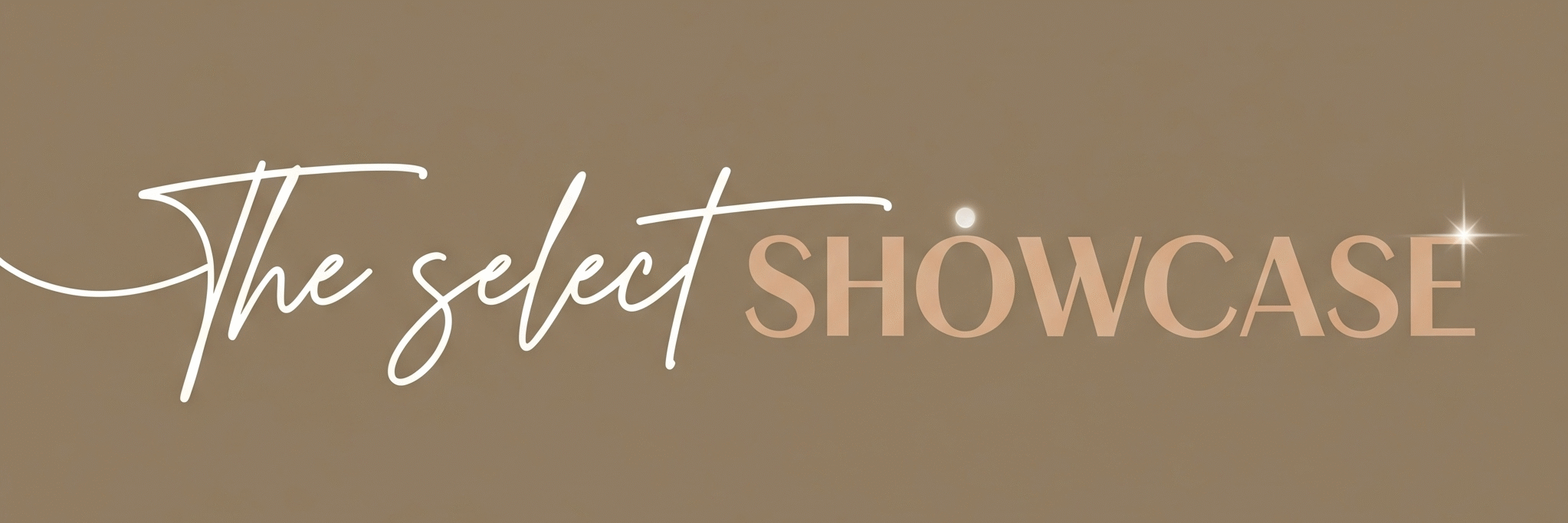Ever spent hours tweaking slides, picking colors, and fighting with layout boxes in PowerPoint? Well, meet Beautiful.ai – a smart slide creator designed to do the heavy lifting for you. This presentation AI tool turns your ideas into stunning, professional decks in a fraction of the time. No design degree, no fiddly formatting. Just your content, instantly polished.
Think of it as your own auto-designer, always ready to make your slides look good and feel effortless. Whether you’re a student, marketer, or CEO, Beautiful.ai lets you create presentations that actually impress – without eating up your weekend.
You can explore it right here: Beautiful.ai
I. Main Features

1. Smart Templates That Design Themselves
Beautiful.ai offers intelligent templates that automatically adjust spacing, alignment, and styles as you add content. You don’t need to move text boxes or resize images – the AI does it all. Each slide stays consistent and elegant, like it’s been built by a top designer. It’s design magic on autopilot.
2. Collaboration Made Fun
This presentation AI tool lets teams edit, comment, and sync in real time. With the smart slide creator, forget messy email threads and endless file versions.
3. Customizable Themes
You can easily tweak color palettes, fonts, and layouts without breaking the harmony of your deck. The smart slide creator keeps everything balanced while reflecting your brand’s identity. Even if you don’t know what “visual hierarchy” means, your slides will look like you do.
4. Analytics for Your Presentations
This presentation AI tool flexes its smart side by showing who viewed your slides, for how long, and what caught their eye. The smart slide creator gives insights so sharp, it’s almost like reading your audience’s mind.
5. Built-In Image and Icon Library
Searching for visuals can eat hours. Beautiful.ai gives you a massive library of professional icons and royalty-free images. It’s fast, seamless, and ensures your deck always looks polished.
II. How Does It Help?

A. Saves Time (And Sanity)
You can go from idea to finished deck in minutes. The AI takes care of alignment, color matching, and visual balance. That means more time impressing your audience and less time yelling at PowerPoint.
B. Boosts Design Confidence
Not everyone is a designer, and that’s okay. The tool makes sure every slide looks professional, even if you’ve never opened Canva. You’ll love how easy it is to impress even the pickiest client.
C. Enhances Teamwork
With real-time editing and shared workspaces, this presentation AI tool makes teamwork simple. The smart slide creator means fewer file versions, more collaboration, and zero confusion.
D. Builds Consistency Automatically
Consistency matters. Beautiful.ai ensures all your slides use consistent fonts, layouts, and colors. No mismatched designs—it’s visual harmony out of the box.
E. Helps You Tell a Better Story
The templates guide your flow logically. The AI subtly encourages great storytelling by structuring information visually. That means your message comes through clearly and confidently.
Want to stay ahead of the curve? Don’t miss our Tool of the Day section, where one brilliant AI or tech gem gets spotlighted daily to supercharge your workflow, creativity, or strategy. And if you’re serious about staying future-ready, our Weekly Tech and AI Update is your golden ticket to the latest breakthroughs, trends, and insider tips in AI and tech. One scroll could change your entire game. Go explore, your next big upgrade might be waiting there.
Real Examples
- A teacher creates a history lecture deck in 30 minutes, and students love how the visuals clarify complex timelines.
- A marketing intern uses Beautiful.ai to impress clients with polished mockups and wins brownie points from their boss.
- A startup founder pitches investors with slides that look like they were designed by an agency. A student pulls off a last-minute project presentation that earns an A, thanks to beautiful formatting and easy charts.
- A YouTuber uses it to plan content visually, turning script ideas into a dynamic visual roadmap.
- Even a notoriously tech-averse professor builds lesson slides effortlessly (after calling PowerPoint “evil”).
III. Getting Started in 3 Steps
- Visit Beautiful.ai and create a free account.
- Pick a Smart Template based on your topic, corporate, education, marketing, or creative.
- Add Your Content and watch the magic unfold. Each element finds its perfect place through AI-powered design intelligence.
That’s it. You’re done faster than it takes to brew a strong cup of coffee.
IV. Use Cases

i. Business Pitches
Founders can build slick, visually persuasive presentations in minutes. Investors appreciate clarity—and Beautiful.ai guarantees it.
ii. Academic Presentations
Students and teachers can craft educational presentations without layout stress. Perfect for research projects, lectures, and seminars.
iii. Marketing Plans
Marketers can use this presentation AI tool to design data-driven slides with charts and icons. The smart slide creator keeps campaigns engaging yet simple.
iv. Product Demos
Showcase products beautifully without overloading slides. The presentation AI tool focuses your visuals exactly where they need to be.
v. Corporate Training
HR teams create consistent, professional onboarding and training materials. It keeps employee learning smooth and visually appealing.
vi. Content Creation Workflow
Creators, YouTubers, or influencers can visualize journeys, scripts, or video outlines. It bridges creativity and clarity seamlessly.
vii. Community Events or Nonprofits
Even small organizations can deliver clear, persuasive presentations about their mission without technical hassles.
V. Real-Life Examples to Bring These Use Cases Alive
- A startup called “SnackTech” used Beautiful.ai to prepare their investor pitch while munching on chips, they raised funding three weeks later.
- A teaching assistant built all semester lecture slides in one weekend. Her cat walked across the keyboard, but the slides still looked immaculate.
- A marketing manager forgot a conference presentation was due the next morning. Beautiful.ai saved the day faster than a double espresso.
- A YouTuber planned his next series using slides to visualize episodes. He joked that the AI is a better co-writer than his producer.
- A small non-profit created a charity campaign deck, impressing sponsors so much they increased donations on the spot.
- A freelancer used it to showcase projects to clients, and one called them “the PowerPoint Picasso.”
- An intern built a birthday presentation for the office in Beautiful.ai. Everyone laughed, and asked how he made it look so pretty.
VI. Common Mistakes People Make

i. Overstuffing Slides
Many users try to squeeze too much text or data on one slide. Beautiful.ai works best when you keep it simple. Think short points, clear visuals.
ii. Ignoring Templates
Some skip the templates and start from scratch—only to discover it defeats the tool’s purpose. The templates are your design backbone.
iii. Forgetting About Brand Consistency
Changing too many colors or fonts can break visual harmony. Stick to your brand palette to make slides feel professional.
iv. Using Irrelevant Images
Sometimes people add random stock photos that don’t fit the message. Let the built-in library guide your visual choices.
v. Not Customizing Enough
While the AI does the heavy lifting, you should still inject personality. Use your own data, examples, and slogans, it makes the deck yours.
vi. Skipping Auto-Layout
Disabling auto-layout breaks visual integrity. Let the algorithm do its job, it’s smarter than you think.
vii. Neglecting Audience Focus
Always tailor your slides to the audience. The AI helps with design, but your story drives engagement.
Simple Examples of Mistakes
- A student writes entire essays on each slide – classmates fall asleep halfway.
- A manager adds ten charts to one slide – it looks like alien mathematics.
- A designer switches fonts every slide – the result feels like a visual rollercoaster.
- An intern disables auto-layout – everything falls out of place like dominos.
- A teacher adds funny memes – but forgets relevance. The lesson feels like stand-up comedy.
VII. Tips for Beginners
- Start with AI templates, they’re smarter than guessing layouts.
- Keep slides short and precise.
- Use built-in visuals instead of uploading random ones.
- Customize subtly, colors and fonts should align with your style.
- Practice your storytelling, it enhances any design.
- Share with teammates early for feedback.
Beautiful.ai proves that technology can make design effortless, creative, and fun. Once you try this presentation AI tool, you’ll wonder how you ever lived without it. Whether you’re crafting a marketing pitch or a school project, this smart slide creator will make every presentation shine.
So give it a spin today, and next time someone asks how you made your slides look so good, just smile and say, “Oh, it’s Beautiful.”