Hidden settings are the secret sauce behind a truly personalized tech experience. Most people never venture beyond the default configurations of their smartphones, laptops, or tablets, missing out on powerful features that can transform how they live, work, and connect. But what if your devices could anticipate your needs, protect your privacy, and boost your productivity, all with a few simple tweaks?
Welcome to the future of device optimization, where your tech becomes an ally, not a distraction.
Privacy Power Moves That Put You in Control
Imagine walking through a digital world where every step you take is tracked, not by choice, but by default. That’s the reality for millions who haven’t explored their hidden settings.
- Turn Off Ad Personalization
On Android, go to Settings > Google > Ads and disable ad personalization. On iOS, head to Settings > Privacy > Apple Advertising. This stops your data from being used to target you with eerily accurate ads.

- Limit App Permissions
Your flashlight app doesn’t need access to your microphone. Audit permissions by visiting Settings > Apps > Permissions and revoke anything that feels invasive. You’ll be shocked at how many apps quietly siphon data. - Browser Privacy Shields
Enable “Do Not Track” in your browser settings and install extensions like uBlock Origin or Privacy Badger. These tools block trackers and give you back control over your browsing habits.
Battery & Performance Boosters You’ll Wish You Knew Sooner
Ever feel like your phone is sluggish by lunchtime? That’s not just age—it’s poor device optimization.

- Background App Management
In Android, use Battery > Background Usage Limits. On Windows, open Task Manager > Startup and disable unnecessary apps. These hidden settings prevent apps from draining your battery and hogging memory. - Display Tweaks That Matter
Switch to dark mode, not just for aesthetics, but for battery savings on OLED screens. Reduce screen timeout to 30 seconds and lower brightness manually for better control. - System Updates & Auto-Start Controls
Keep your OS updated for performance patches. Disable auto-start apps that slow down boot time. These small tweaks can make your device feel brand new.
Focus & Productivity Enhancers That Actually Work
Your device should help you focus—not bombard you with notifications.
- Customize Notifications
On Android, go to Settings > Notifications and silence non-essential apps. On iOS, use Focus Mode to create custom profiles for work, sleep, or personal time.

- Digital Wellbeing Tools
Use Screen Time on iOS or Digital Wellbeing on Android to track usage and set app limits. These hidden settings help you reclaim hours lost to mindless scrolling. - Keyboard & Accessibility Hacks
Enable voice typing, create custom shortcuts, and explore gesture controls. These features aren’t just for accessibility, they’re for efficiency
Connectivity & Smart Automation Tweak
Your device connects to the world—but is it doing so safely and smartly?

- Wi-Fi & Bluetooth Auto-Connect
Disable auto-connect to public networks to avoid security risks. On Android, go to Network & Internet > Wi-Fi > Preferences. On iOS, toggle off Auto-Join Hotspot. - Smart Home Sync Settings
Manage cross-device automation through apps like Google Home or Apple HomeKit. Turn off unnecessary syncing to avoid data leaks and battery drain. - Cloud Sync & Backup Controls
Choose what gets backed up and when. On Android, go to Settings > System > Backup. On Windows, use OneDrive Settings to control sync folders. These hidden settings prevent cloud clutter and save storage.
Hidden Gems Most Users Miss
These are the settings that feel like cheat codes once you discover them.
- Developer Options (Android)
Unlock by tapping Build Number 7 times in Settings > About Phone. Adjust animation scale for faster transitions, or enable USB debugging for advanced control.

- Accessibility Features for Everyone
Use magnification gestures, voice control, and screen readers, even if you’re not disabled. These tools are game-changers for multitasking and hands-free use. - Windows Power User Settings
Explore PowerToys for custom window layouts, or use Virtual Desktops to separate work and play. These features turn your PC into a productivity powerhouse.
Conclusion: Your Tech, Your Term
Your devices shouldn’t feel like they’re working against you. With just a few minutes exploring hidden settings, you can unlock a world of smarter, safer, and more personalized tech. Whether you’re a student, a professional, or just someone tired of tech overwhelm, these tweaks offer real empowerment.
So go ahead, dive into your settings. Your future self will thank you.
Lifestyle Read: Dopamine Decor: How To Style Your Home For Happiness
Mental Health Read: Swipe, Spend, Smile… Crash: The Truth About Fleeting Joy
Finance Read: Top 7 Money Traps Millenials Fall Into And How To Avoid Them
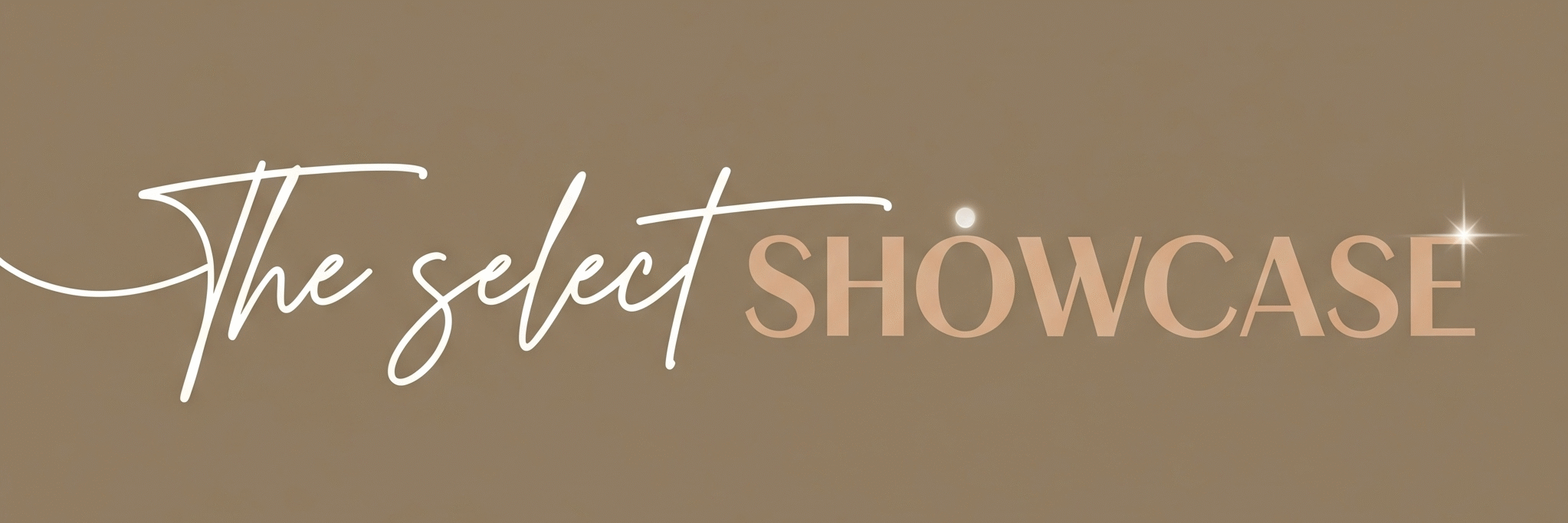



Pingback: Why Smart People Waste The Most Time: 7 Fixes for You
Pingback: 3 Secrets to Effortless Data Transformation. Learn here
Pingback: iPhone 17 Pro Max: Secrets, Specs & Price Revealed